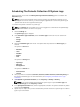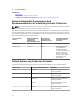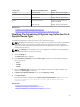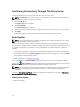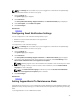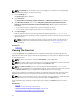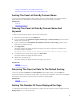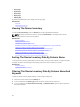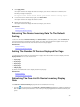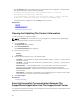User's Manual
4. Click Apply Filters.
The report refreshes to display the data according to your criteria. If there are no matches, the
following message is displayed:
No support cases found. Please review your search criteria and try again.
5. To clear the search criteria and try again, click Clear Filters.
The report refreshes to display the default content.
6. Repeat step 2 through step 3.
The report refreshes to display the data according to your criteria.
Related Links
Device Inventory
Viewing The Device Inventory
Returning The Device Inventory Data To The Default
Sorting
To return to the default Device Inventory view (Device Name, in ascending order), click the Devices tab.
The report refreshes to the default sorting criteria. Any newly-discovered devices appear in the report.
Devices that have been removed since the last refresh no longer appear.
Related Links
Device Inventory
Viewing The Device Inventory
Setting The Number Of Devices Displayed Per Page
To change the total number of rows displayed in a page, select the number of cases to display from the
Display Devices: list. You can choose from:
• 10 per page
• 20 per page
• 30 per page
• 50 per page
• 100 per page
By default, the dashboard is set to display 50 devices per page.
Related Links
Device Inventory
Viewing The Device Inventory
Refreshing The Case List Or Device Inventory Display
Data
The Case List or Device Inventory display data can be refreshed in two ways:
• Click the icon that appears in the Case List or Device Inventory dashboard to update the displayed
data using the currently selected filters. This is handy for displaying updated information between poll
cycles.
39