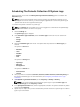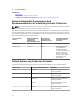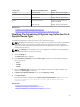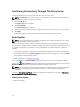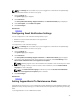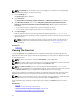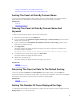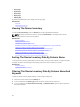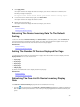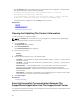User's Manual
NOTE: The Settings tab is accessible only if you are logged on as a member of the OpenManage
Essentials Administrators or Power Users group.
1. Click the Settings tab.
The System Logs page is displayed.
2. Click Preferences.
The Auto Update, Email Settings, Support Collection, and Maintenance Mode page is displayed.
3. Under Maintenance Mode, select or clear Temporarily suspend case generation activity (for
example, for purposes of downtime, external troubleshooting, etc.) to toggle the Maintenance
Mode status.
– If you select this option, SupportAssist is placed in maintenance mode.
– If you clear this option, SupportAssist is taken out of maintenance mode.
4. Click Save Changes.
A banner appears along the top of the SupportAssist dashboard displaying Maintenance Mode.
Once manually placed in maintenance mode, SupportAssist remains in that state unless you clear the
option as in step 3.
NOTE: The Maintenance Mode functionality, when set manually, differs from the manner in
which the Maintenance Mode feature handles event storms. See Event Handling for more
information.
Related Links
Preferences
Viewing The Case List
To view the Case List, click the Cases tab on the SupportAssist dashboard. A progress indicator may
appear at the bottom of the report to indicate that SupportAssist is in the process of updating the cache
of open support cases.
NOTE: By default, the case list is sorted by Date Opened, in descending order.
NOTE: Pre-existing support cases (opened prior to SupportAssist installation), and cases opened by
contacting Dell technical support, do not appear in the Case List report.
NOTE: The Service Contract column in the SupportAssist dashboard displays unknown for all
support cases created prior to the SupportAssist upgrade. Once an alert is received from the device,
the Service Contract column is updated with the appropriate service contract type.
Support case information is automatically available, for supported devices with valid service tags when
SupportAssist connects to the Dell support case and service contract databases over the Internet.
NOTE: If you do not have Internet access, case information is not populated. It is downloaded and
displayed when you next connect to the Internet and open the Case List report.
Once SupportAssist has completed its open support cases update, the Case List displays the current
cases.
Related Links
Case List
Sorting The Case List Data By Column Name
Filtering The Case List Data By Column Name And Keyword
Returning The Case List Data To The Default Sorting
36