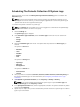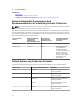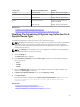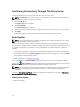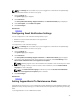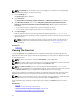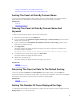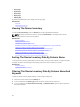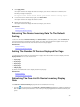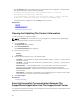User's Manual
NOTE: The Settings tab is accessible only if you are logged on as a member of the OpenManage
Essentials Administrators or Power Users group.
1. Click the Settings tab.
The System Logs page is displayed.
2. Click Preferences.
The Auto Update,Email Settings, Support Collection, and Maintenance Mode page is displayed.
3. Under Auto Update, select Enable auto update.
4. Click Save Changes.
Related Links
Preferences
Configuring Email Notification Settings
You can configure the e-mail notification settings based on your:
• Preference to receive email notifications from SupportAssist
• Preferred language
To configure the e-mail notification settings:
NOTE: The Settings tab is accessible only if you are logged on as a member of the OpenManage
Essentials Administrators or Power Users group.
1. Click the Settings tab.
The System Logs page is displayed.
2. Click Preferences.
The Auto Update, Email Settings, Support Collection, and Maintenance Mode page is displayed.
3. To receive e-mail notifications when a new support case is opened, under Email Settings, select
Receive email notification when a new support case is opened.
NOTE: Disabling support case e-mail notifications also disables e-mail connectivity test e-mails.
4. To set the language in which you want to receive e-mail notifications, from the Preferred Email
Language list, select a language.
NOTE: The Preferred Email Language is enabled only when the Receive email notification
when a new support case is opened option is selected.
5. Click Save Changes.
Related Links
Preferences
Setting SupportAssist To Maintenance Mode
SupportAssist can also be set in or out of Maintenance Mode. Maintenance Mode disables automatic case
generation activity, thereby allowing you to make infrastructure changes without generating unnecessary
alerts.
To set SupportAssist in or out of Maintenance Mode:
35