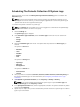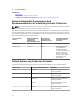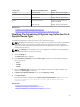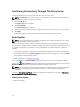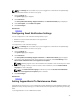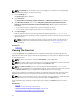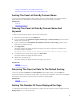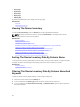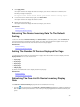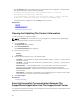User's Manual
Scheduling The Periodic Collection Of System Logs
Before you begin, ensure that the Enable system log collection scheduling option is enabled in the
Preferences page.
NOTE: To receive the full benefits of the support, reporting, and maintenance offering of your
ProSupport Plus service contract, you must configure SupportAssist to collect the system logs at
periodic intervals for each supported device type.
To schedule the periodic collection of system logs:
NOTE: The Settings tab is accessible only if you are logged on as a member of the OpenManage
Essentials Administrators or Power Users group.
1. Click the Settings tab.
The System Logs page is displayed.
2. Under Edit Device Type Credentials, select the Device Type from the list. You can select from:
– Server
– Storage
– Switch
3. Select the Credential Type from the list. The options listed vary based on the Device Type you
selected.
The options for Server are:
– Windows
– Linux
– ESX/ESXi
– iDRAC7
– CMC
The options for Storage are:
– EqualLogic
– MD Series
– NAS Appliance
The options for Switch are:
– PowerConnect
– Force10
4. Verify or provide the credentials (Username, Password, Confirm Password, Community String) for
the selected credential type. For more information, see
Configuring The Default Device Type
Credentials.
5. Under System Log Collection Schedule, set the Frequency to Weekly or Monthly.
NOTE: If you want to disable the scheduling of system logs for a specific Device Type and
Credential Type, set the Frequency to None.
6. In the Specify date and time fields, select an appropriate schedule. The options available vary based
on the selected Frequency.
7. Repeat step 2 to step 5 until you have scheduled the periodic collection of system logs for all device
types in your environment.
31