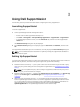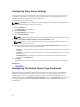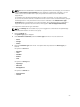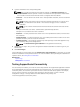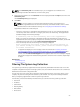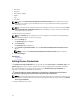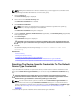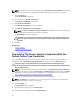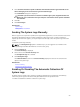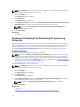User's Manual
NOTE: The Settings tab is accessible only if you are logged on as a member of the OpenManage
Essentials Administrators or Power Users group.
1. Click the Settings tab.
The System Logs page is displayed.
2. Click Preferences.
The Preferences page is displayed.
3. Under Support Collection, select or clear Automatically start a log collection when a new support
case is generated, to enable or disable the automatic collection of system logs.
NOTE: By default, the Automatically start a log collection when a new support case is
generated option is selected.
4. Click Save Changes.
Related Links
Preferences
Enabling Or Disabling The Scheduling Of System Log
Collection
By default, SupportAssist is configured to collect the system logs from supported devices at periodic
intervals and upload it to Dell. For information about the default frequency of the collection of system
logs, see Default System Log Collection Schedule. You can also customize the frequency of the
collection of system logs for each device type. For more information, see Scheduling The Periodic
Collection Of System Logs.
To enable or disable the scheduling of system log collection:
NOTE: Selecting the Enable system log collection scheduling option enables the collection and
upload of system logs at periodic intervals from all supported device types. If you do not want
SupportAssist to collect the system logs for a specific device type, you can disable scheduling for
that specific device through the System Logs tab. For more information, see Disabling Scheduling
Of System Log Collection For A Specific Device Type.
To enable scheduling of system log collection:
NOTE: The Settings tab is accessible only if you are logged on as a member of the OpenManage
Essentials Administrators or Power Users group.
1. Click the Settings tab.
The System Logs page is displayed.
2. Click Preferences.
The Preferences page is displayed.
3. Under Support Collection, select or clear Enable system log collection scheduling, to enable or
disable scheduling of the collection of system logs.
NOTE: By default, the Enable system log collection scheduling option is selected.
4. Click Save Changes.
Related Links
Preferences
Disabling The Scheduling Of System Log Collection For A Specific Device Type
30