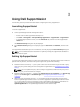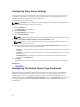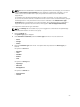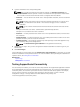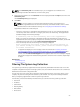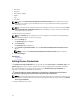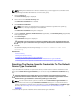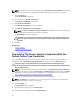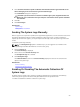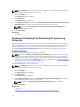User's Manual
4. Select Overwrite the device-specific credentials with the Default Device Type Credentials for all
devices belonging to the current Device Type and Credential Type.
The Confirmation dialog box is displayed.
CAUTION: If you select the Do not show this reminder again option, SupportAssist does not
prompt for your confirmation when you attempt to overwrite the device-specific credentials
the next time.
5. Click Yes.
6. Click Save Changes.
Related Links
System Logs
Editing Device Credentials
Sending The System Logs Manually
When a support case is opened or updated, the SupportAssist application, runs the collection tools on the
devices that generated the alerts, and then uploads the system logs to Dell. In certain conditions, if
required by Dell technical support, you may be required to manually collect the system logs and send it
to Dell.
To send the system logs manually:
NOTE: The Send System Logs option is enabled only if you are logged on as a member of the
OpenManage Essentials Administrators or Power Users group.
1. Click the Devices tab.
The Device Inventory is displayed.
2. Select a device in the Device Inventory table.
The Send System Logs link is enabled.
3. Click Send System Logs.
The Collection Status column in the Device Inventory displays the status of the collection and
upload of the system logs.
Related Links
Device Inventory
Viewing The Device Inventory
Enabling Or Disabling The Automatic Collection Of
System Logs
By default, when a support case is opened or updated, SupportAssist is configured to automatically
collect the system logs from the device that generated the alert and upload it to Dell.
To enable or disable the automatic collection of system logs:
29