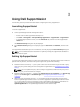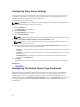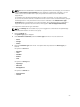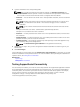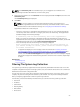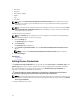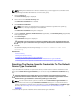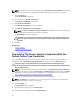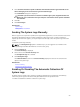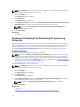User's Manual
NOTE: The Connectivity Test link is enabled only if you are logged on as a member of the
OpenManage Essentials Administrators or Power Users group.
1. Move the mouse pointer over the user name link that is displayed beside the Help link, and then click
Connectivity Test.
The Connectivity Test page is displayed.
2. Click Send.
NOTE: If you have opted to not receive email notification when a new support case is
generated, SupportAssist does not send the connectivity confirmation email as well. For more
information about email notification settings, see Configuring Email Notification Settings.
SupportAssist initiates the connectivity test.
– If the test is successful, a confirmation email message is sent to you. The message provides the
connectivity status and a reminder to configure your devices for monitoring. The SupportAssist
dashboard displays the following message:
A connectivity test has been successfully sent to Dell SupportAssist.
When you receive the connectivity confirmation email from SupportAssist, ensure that your
supported Dell devices are properly configured for monitoring. For more information, see the Dell
OpenManage Essentials User’s Guide at dell.com/openmanagemanuals.
– If the connectivity test fails, the following error message is displayed:
Error: Connectivity test failed. Please check your network settings. If
your network settings are correct, please contact Dell Technical Support
for further instructions.
* If SupportAssist displays an error message, follow the instructions in Ensuring Successful
Communication Between The SupportAssist Application And The SupportAssist Server, and
then click Retry. If the error persists, and you are certain that your network settings are
correct, click the Dell Technical Support link that appears below the error message to engage
Dell technical support for troubleshooting assistance. Once the error is resolved, repeat step 1
to step 2.
Related Links
Connectivity Test
Filtering The System Log Collection
The system logs collected by SupportAssist includes personally identifiable information (PII) such as the
complete configuration snapshot of storage systems, hosts, and network devices which can contain host
identification and network configuration data.
In most cases, part or all of this data is required to properly diagnose issues. The security policy of your
company may restrict sending this data outside of your network. You can prevent sending this data to
Dell by configuring SupportAssist to filter the system log collection.
The following is the network identity information that you can filter from the system log collection:
• Host name
• IP address
• Subnet mask
• Default gateway
• MAC address
• DHCP server
25