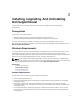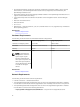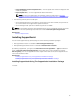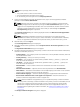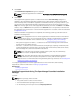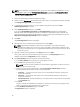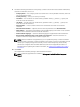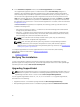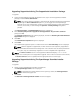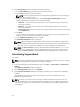User's Manual
3. If the Proxy Settings window is displayed, provide the following:
a) In the Server Address field, type the proxy server address or name.
b) In the Port field, type the proxy port number.
NOTE: If the proxy server credentials are not provided, SupportAssist connects to the proxy
server as an anonymous user.
c) If the proxy server requires authentication, select Proxy requires authentication, and then
provide the following information in the corresponding fields:
* Username — The user name must contain one or more printable characters, and must not
exceed 104 characters.
* Password — The password must contain one or more printable characters, and must not
exceed 127 characters.
* Confirm Password — Reenter the password. The password must match with the one provided
in the Password field.
d) Click Next.
The proxy settings are validated. If the validation is unsuccessful, verify the proxy settings and try
again or contact your network administrator for assistance.
e) In the Validation Successful dialog box, click OK.
The Installation Completed window is displayed.
NOTE: After the upgrade of SupportAssist, the Dell collection tools required by SupportAssist
are downloaded and installed in the background. If the collection tools are already installed on
the system, they are automatically migrated to a version compatible with SupportAssist.
NOTE: The Service Contract column in the SupportAssist dashboard displays unknown for all
support cases created prior to the SupportAssist upgrade. Once an alert is received from the
device, the
Service Contract column is updated with the appropriate service contract type.
Uninstalling SupportAssist
To uninstall:
NOTE: Uninstalling SupportAssist also uninstalls the associated Dell collection tools. If the collection
tools are running during the uninstallation, a message is displayed.
1. On the OpenManage Essentials management server, click Start → Control Panel → Programs and
Features.
The Programs and Features window is displayed.
2. Select Dell SupportAssist, and then click Uninstall.
3. If the Programs and Features dialog box is displayed, prompting you to confirm the uninstallation,
click Yes.
SupportAssist and the associated system log collection tools are now uninstalled from your
OpenManage Essentials server.
NOTE: All device, case, service contract, and user-entered information are removed when you
uninstall SupportAssist. If you reinstall SupportAssist, it registers with the SupportAssist server as a
new client. The support case information that was generated prior to uninstalling SupportAssist is
not displayed.
20