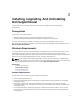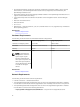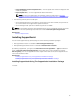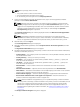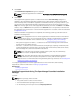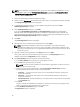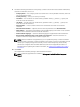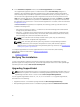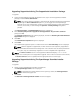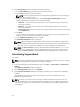User's Manual
NOTE: If the installation of SupportAssist fails, you can retry the installation at a later time. To retry
the installation, right-click the DellSupportAssistSetup.exe file available at C:\Program Files\Dell
\SysMgt\Essentials\SupportAssistSetup or the OpenManage Essentials custom installation folder,
and select Run as administrator.
1. Extract the OpenManage Essentials installation package.
2. Double-click the Autorun.exe file available in the folder where you extracted the installation package.
The Dell OpenManage Install screen is displayed.
3. If OpenManage Essentials version 1.3 is not installed on the system, make sure that Dell
OpenManage Essentials
is selected.
4. Select Dell SupportAssist, and then click Install.
If you select Dell OpenManage Essentials and Dell SupportAssist, installation of OpenManage
Essentials starts. After OpenManage Essentials is installed, the SupportAssist setup is initiated. The
system prerequisites for installing SupportAssist are verified. If the system prerequisites are met, the
Welcome to Dell SupportAssist Installer window is displayed.
5. Click Next.
The License Agreement window is displayed.
6. Read the terms in the communication requirements and click I Agree.
NOTE: SupportAssist installation requires that you allow Dell to save certain Personally
Identifiable Information (PII) such as your contact information, administrator credentials of the
devices to be monitored, and so on. SupportAssist installation cannot proceed unless you allow
Dell to save your PII.
7. Read the software license agreement, click I Agree, and then click Next.
If the system connects to the Internet through a proxy server, the Proxy Settings window is
displayed. Otherwise, the Registration window is displayed.
8. If the Proxy Settings window is displayed, provide the following:
a) In the Server Address field, type the proxy server address or name.
b) In the Port field, type the proxy port number.
NOTE: If the proxy server credentials are not provided, SupportAssist connects to the proxy
server as an anonymous user.
c) If the proxy server requires authentication, select Proxy requires authentication, and then
provide the following information in the corresponding fields:
* Username — The user name must contain one or more printable characters, and must not
exceed 104 characters.
* Password — The password must contain one or more printable characters, and must not
exceed 127 characters.
* Confirm Password — Reenter the password. The password must match with the one provided
in the Password field.
d) Click Next.
The proxy settings are validated. If the validation is unsuccessful, verify the proxy settings and try
again or contact your network administrator for assistance.
e) In the Validation Successful dialog box, click OK.
The Registration window is displayed.
16