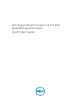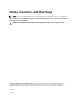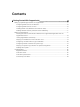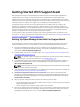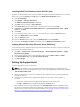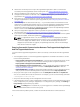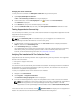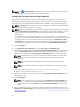Quick start manual
Installing SNMP Tools (Windows Server 2012 Or Later)
By default, in Windows Server 2012 or later, the SNMP configuration options are disabled. You must install
SNMP tools to view the Security and Traps tabs in the SNMP Service Properties window.
1. Open Server Manager.
2. Click Manage → Add roles and features.
The Add Roles and Features Wizard is displayed.
3. Click Next until you navigate to Server Selection.
4. Under Server Pool, select the local server as the destination server and click Next.
5. In Features, select Remote Server Administrator Tools → Feature Administration Tools → SNMP
Tools and click Next.
6. Click Install.
7. In a command prompt, type services.msc and press <Enter> to open the Services window.
8. Right-click SNMP Service and click Restart.
9. Close the Services window.
10. Open the Services window again, right-click SNMP Service and click Properties.
11. Ensure that the Security and Traps tab are displayed in the SNMP Service Properties window.
Enabling Network Discovery (Windows Server 2008 Only)
On all managed nodes running Windows Server 2008, enable network discovery to allow the nodes to be
discovered by the management server.
1. Click Start → Control Panel → Network and Internet → Network and Sharing Center → Change
advanced sharing settings.
2. Choose the drop-down arrow for the applicable network profile (Home or Work, or Public).
3. Under Network discovery, select Turn on network discovery.
4. Click Save changes.
Setting Up SupportAssist
To set up SupportAssist in your environment:
NOTE: For information on the prerequisites and minimum requirements for installing and using
SupportAssist, see the Dell SupportAssist Version 1.3 For Dell OpenManage Essentials User’s Guide at
dell.com/ServiceabilityTools.
1. Ensure that SupportAssist version 1.3 is installed on the management server running OpenManage
Essentials version 1.3.
2. Confirm if the registration of the SupportAssist application is successful. If the registration is
successful:
– The primary contact receives the SupportAssist registration confirmation email.
– The Help → About window in SupportAssist displays a Client ID value.
If the registration fails, a message is displayed in the First-Time Setup window. Registration failure
occurs if the SupportAssist application has problems communicating with the SupportAssist server
hosted by Dell. To resolve the communication problems, see Ensuring Successful Communication
Between The SupportAssist Application And The SupportAssist Server.
7