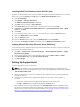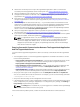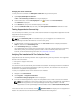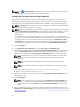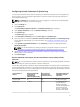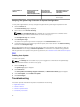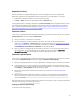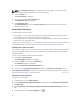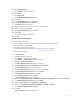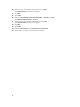Quick start manual
5. Click View certificates.
The Certificate window is displayed.
6. Click Details.
7. Click Copy to File.
The Certificate Export Wizard is displayed.
8. Click Next.
9. In the Export File Format page, click Next.
10. In the File to Export page, click Browse.
The Save As window is displayed.
11. Navigate to the location you want to save the certificate file.
12. Type a file name and click Save.
13. In the Export File Format page, click Next.
14. Click Finish.
The status of the export is displayed.
15. Click OK.
Installing The Root Certificate
Before you begin, ensure that:
• You are logged in using the user account with which SupportAssist was installed.
• You have administrator privileges.
• The SupportAssist service is running.
• You have exported the certificate file. See Exporting The Root Certificate.
To install the root certificate:
1. Click Start → Run.
The Run dialog box is displayed.
2. In the Open box, type mmc and click OK.
The Console1 – [Console Root] window is displayed.
3. Click File → Add/Remove Snap-in.
The Add or Remove Snap-ins dialog box is displayed.
4. Under Available snap-ins, select Certificates, and click Add >.
The Certificates snap-in dialog box is displayed.
5. Ensure that My user account is selected, and then click Finish.
6. In the Add or Remove snap-ins dialog box, click Add >.
The Certificates snap-in dialog box is displayed.
7. Select Computer account and click Next.
The Select Computer dialog box is displayed.
8. Ensure that Local computer: (the computer this console is running on) is selected and click Finish.
9. In the Add or Remove snap-ins dialog box, click OK.
10. Under the Console Root, click Certificates – Current User.
11. Right-click Trusted Root Certification Authorities → All Tasks → Import.
The Certificate Import Wizard is displayed.
12. Click Next.
The File to Import dialog box is displayed.
15