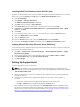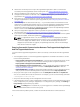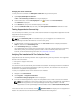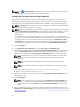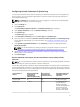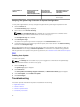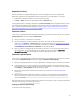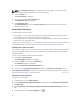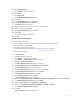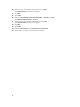Quick start manual
NOTE: The Send System Logs option is enabled only if you are logged on as a member of the
OpenManage Essentials Administrators or Power Users group.
1. Click the Devices tab.
The Device Inventory is displayed.
2. Select the device in the Device Inventory table.
The Send System Logs link is enabled.
3. Click Send System Logs.
The Collection Status column in the Device Inventory displays the status of the collection and
upload of the system logs.
Connectivity Test Failure
The connectivity test may fail due to:
• Proxy settings — If your network requires passing the web browser traffic through a proxy server,
ensure that the proxy is enabled and configured in SupportAssist.
• SSL connection failure — If the proxy settings are configured properly, but the connectivity test fails,
there may be a SSL connection failure.
If there is a SSL connection failure, you must install the required root certificates. To identify and resolve
SSL connection failure, see Identifying SSL Connection Failure and Installing Root Certificates.
Identifying SSL Connection Failure
SSL connection failure may occur if the system does not have the required certificate installed from the
issuing root certificate authority, GTE CyberTrust Global Root. All Dell certificates are issued from this
certificate authority.
To verify if the certificate is installed in Internet Explorer:
1. Click Tools → Internet Options.
The Internet Options dialog box is displayed.
2. Click the Content tab, and then click Certificates.
The Certificates dialog box is displayed.
3. Click the Trusted Root Certification Authorities tab.
4. Scroll to verify if GTE CyberTrust Global Root is listed in the Issued To and Issued By columns.
If GTE CyberTrust Global Root is not listed, you must install the required certificates. See Exporting The
Root Certificate and Installing The Root Certificate.
Exporting The Root Certificate
To export the root certificate:
1. In Internet Explorer, go to https://dell.com.
2. If the Certificate Error: Navigation Blocked page is displayed, click Continue to this website (not
recommended).
3. At the Do you want to view only the webpage content that was delivered securely? prompt, click
Yes.
4. On the address bar, click the Security Report icon .
14