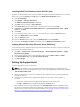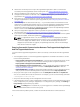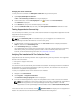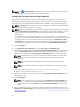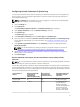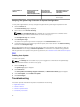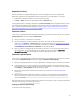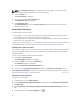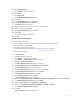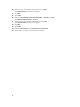Quick start manual
Registration Failure
After the installation of SupportAssist application on the management server, the SupportAssist
application registers with the SupportAssist server hosted by Dell. If the registration is successful:
• A registration confirmation email is sent to your primary contact.
• The Help → About window in SupportAssist displays a Client ID value.
If the registration fails, a message is displayed in the First-Time Setup window. Registration failure occurs
if the SupportAssist application has problems communicating with the SupportAssist server hosted by
Dell. To resolve the communication problems, see Ensuring Successful Communication Between The
SupportAssist Application And The SupportAssist Server.
Collection Failure
If you receive a SupportAssist email notification indicating a collection issue with a specific device and the
Collection Status of the device displays Failed to Run:
1. Verify if the device is connected to the network.
2. Verify the credentials you have provided for the device. You must provide the Administrator
credentials in the Settings → System Logs page. For more information, see Configuring The Default
Device Type Credentials. If you want to edit the credentials for a particular device, select the device
in the Devices tab, click Edit Device Credentials, and provide the details.
3. Verify if the DNS is configured with the host name of the device. If you do not have a DNS server in
your environment, on the management server, update the hosts file located at C:\Windows
\System32\drivers\etc
with the IP address and the corresponding host name.
Collection Upload Failure
If you receive a SupportAssist email notification indicating an issue uploading the collection for a specific
device and the Collections Status of the device displays Collection Failed to Upload:
1. Verify if the management server on which SupportAssist is installed is able to connect to the Internet.
2. If management server on which SupportAssist is installed connects to the Internet through a proxy
server, ensure that you configure the proxy settings in SupportAssist. To configure the proxy settings,
click Settings → Proxy Settings and provide the proxy details.
3. Perform the connectivity test and ensure that the test is successful. See Testing SupportAssist
Connectivity.
4. Verify if the SupportAssist application is able to successfully communicate with the SupportAssist
server. See Ensuring Successful Communication Between The SupportAssist Application And The
SupportAssist Server.
After resolving the issue, manually upload a new collection for the device to Dell. To manually upload the
collection, see Sending The System Logs Manually.
Sending The System Logs Manually
To send the system logs manually:
13