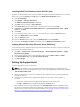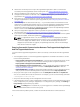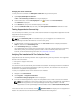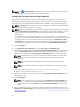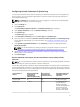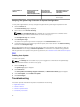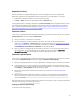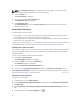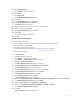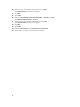Quick start manual
Total number of
devices
Network bandwidth
consumed for
uploading the
collection (GB/month)
Time taken for
generating the
collection (hours)
Recommendations for
scheduling periodic
collection
the week for each
device type)
Verifying The System Log Collection Or Upload Configuration
To verify that SupportAssist is correctly configured to generate the system logs and upload it to Dell:
1. Click the Devices tab.
The Device Inventory page is displayed.
2. Select a device in the Device Inventory.
NOTE: The Send System Logs link is enabled only if you are logged on as a member of the
OpenManage Essentials Administrators or Power Users group.
The Send System Logs link is enabled.
3. Click Send System Logs.
The status of the system log collection is displayed in the Collection Status column.
4. To add other devices to the system log collection queue, select each device in the Device Inventory,
and then click Send System Logs.
When SupportAssist is able to successfully generate the system log collection and upload it to Dell, the
Collection Status column displays Collection Uploaded. For information on troubleshooting problems
with the generation and upload of the system log collection, see Collection Failure and Collection Upload
Failure.
Enabling Auto Update
To enable auto update:
NOTE: The Settings tab is accessible only if you are logged on as a member of the OpenManage
Essentials Administrators or Power Users group.
1. Click the Settings tab.
The System Logs page is displayed.
2. Click Preferences.
The Auto Update, Email Settings, Support Collection, and Maintenance Mode page is displayed.
3. Under Auto Update, select Enable auto update.
4. Click Save Changes.
Troubleshooting
This section provides information required to troubleshoot the following:
• Registration Failure
• Collection Failure
• Collection Upload Failure
• Connectivity Test Failure
12