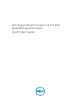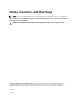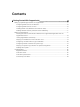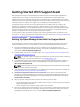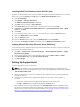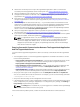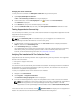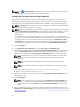Quick start manual
NOTE: The Update Available link is displayed only if you are logged on as a member of the
OpenManage Essentials Administrators or Power Users group.
Configuring The Default Device Type Credentials
SupportAssist runs the appropriate collection tools and gathers the system log collection when a
hardware issue is detected in your environment. To run the collection tools on the supported devices,
you must configure SupportAssist with the Administrator credentials for each managed device type.
NOTE: The Settings tab is accessible only if you are logged on as a member of the OpenManage
Essentials Administrators or Power Users group.
NOTE: Whenever the Administrator credentials of supported devices are changed, you must ensure
that the Default Device Type Credentials are also updated in SupportAssist. Alternately, you can
create a service account that never expires, and provide the service account credentials in
SupportAssist.
For example, if the managed PowerEdge servers are part of a domain, you can create a service
account on the domain controller, and add the service account to the Local Administrators group of
the managed server. Then provide the service account credentials in the Default Device Type
Credentials page in SupportAssist. For more information, see the Managing Device Credentials in
SupportAssist Using Service Account technical white paper at dell.com/SupportAssistGroup.
1. Click the Settings tab.
2. Under Edit Device Type Credentials, select the Device Type and Credential Type.
3. Type the Administrator credentials [Username, Password, Enable Password (for Ethernet switches
only), and Community String (for Dell EqualLogic storage arrays and EqualLogic FluidFS NAS
appliances only)] of the selected
Device Type and Credential Type in the corresponding fields.
NOTE: Windows user names must be of the form [Domain\Username]. You can also use a
period [ . ] to indicate the local domain. This rule does not apply to Linux or ESX/ESXi
credentials.
NOTE: For EqualLogic FluidFS NAS appliances, you must provide the EqualLogic SAN
credentials.
NOTE: For Force10 and PowerConnect Ethernet switches the domain name need not be
specified.
Examples of Windows user names: .\Administrator; MyDomain\MyUsername.
Example of Linux or ESX/ESXi user name: Username.
4. Repeat step 2 and step 3 until you have configured the Default Device Type Credentials for each
managed device type.
5. Click Save Changes.
NOTE: If the credentials for a device differs from the Default Device Type Credentials you
provided, you can edit the credentials for that particular device. To edit the credentials for a
device, select the device in the Devices tab, click Edit Device Credentials, and provide the
details.
6. Verify if SupportAssist is able to generate the system log collection and upload it to Dell for each
Device Type and Credential Type you have configured. See Verifying The System Log Collection Or
Upload Configuration.
10