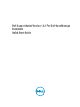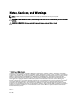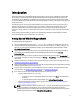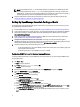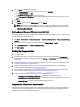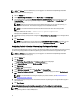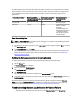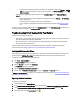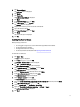Quick start manual
– Make sure that the default credentials for the device are configured correctly in the Settings → System
Logs tab. To edit the credentials for the device, select the device in the Device Inventory, and click Edit
Device Credentials.
• If the upload of the system log collection fails for a device (Collection Status displays Collection Failed to
Upload):
– Make sure that the proxy server credentials are configured correctly in the Settings → Proxy Settings
page in SupportAssist.
– Confirm that you can access the internet using the web browser.
– Perform the email connectivity test and make sure that the test is successful. See Email Connectivity
Test.
To verify if the issue is resolved, select a server in the Device Inventory and click Send System Logs. The status of the
system log collection is displayed in the Collection Status column.
Troubleshooting Email Connectivity Test Failure
The email connectivity test may fail due to:
• Proxy settings — If your network requires passing the web browser traffic through a proxy server, ensure that
the proxy is enabled and configured in SupportAssist.
• SSL connection failure — If the proxy settings are configured properly, but the email connectivity test fails,
there may be a SSL connection failure.
If there is a SSL connection failure, you must install the required root certificates. To identify and resolve SSL
connection failure, see Identifying SSL Connection Failure and Installing Root Certificates.
Identifying SSL Connection Failure
SSL connection failure may occur if your system does not have the required certificate installed from the issuing root
certificate authority, GTE CyberTrust Global Root. All Dell certificates are issued from this certificate authority.
To verify if the certificate is installed in Internet Explorer:
1. Click Tools → Internet Options.
The Internet Options dialog box is displayed.
2. Click the Content tab, and then click Certificates.
The Certificates dialog box is displayed.
3. Click the Trusted Root Certification Authorities tab.
4. Scroll to verify if GTE CyberTrust Global Root is listed in the Issued To and Issued By columns.
If GTE CyberTrust Global Root is not listed, you must install the required certificates. See Exporting The Root Certificate
and Installing The Root Certificate.
Exporting The Root Certificate
To export the root certificate:
1. In Internet Explorer, go to https://dell.com.
2. If the Certificate Error: Navigation Blocked page is displayed, click Continue to this website (not recommended).
3. At the Do you want to view only the webpage content that was delivered securely? prompt, click Yes.
4.
On the address bar, click the Security Report icon .
8