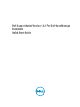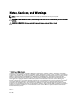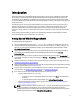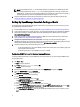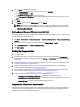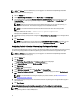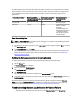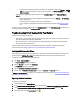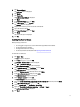Quick start manual
The following table provides information about network bandwidth consumption and recommendations for scheduling
periodic collections in an environment that consists of 75 percent servers and 25 percent switch and storage devices.
The recommendations also assume compliance with the hardware, software, and networking requirements for
SupportAssist.
Total number of devices Network bandwidth
consumed for uploading the
collection (GB/month)
Time taken for generating
the collection (hours)
Recommendations for
scheduling periodic
collection
Less than 300 16 20 Weekly (overnight)
300 or more 7.2 to 47 9 to 60
For EqualLogic and Force10
devices — Weekly
(overnight)
For Dell PowerEdge and
Dell PowerConnect devices
— Monthly (at different
times during the week for
each device type)
Email Connectivity Test
NOTE: The Connectivity Test link is enabled only if you are logged on as a member of the OpenManage Essentials
Administrators or Power Users group.
1. In SupportAssist, move the mouse pointer over the <user name> link that is displayed beside the Help link, and then
click Connectivity Test.
2. In the Connectivity Test page, click Send.
The SupportAssist server receives the connectivity test, and sends a sample email with connectivity status to the
primary and secondary (optional) contact. If the connectivity status email is not received, see Troubleshooting
Email Connectivity Test Failure.
Verifying The System Log Collection Or Upload Configuration
To verify that SupportAssist is configured correctly to generate the system logs and upload it to Dell:
1. Click the Devices tab.
The Device Inventory page is displayed.
2. Select any server in the Device Inventory.
The Send System Logs link is enabled.
3. Click Send System Logs.
The status of the system log collection is displayed in the Collection Status column.
4. To add other servers to the system log collection queue, select each server in the Device Inventory, and then click
Send System Logs.
When SupportAssist is able to successfully generate the system log collection and upload it to Dell, the Collection
Status column displays Collection Uploaded. For information on troubleshooting problems with the generation and
upload of the system log collection, see Troubleshooting System Log Collection Or Upload Failure.
Troubleshooting System Log Collection Or Upload Failure
• If the generation of the system log collection fails for a device (Collection Status displays Failed to Run):
7