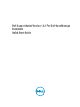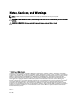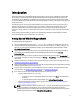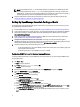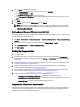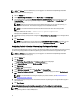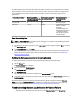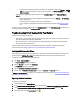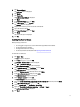Quick start manual
NOTE: The Settings tab is accessible only if you are logged on as a member of the OpenManage Essentials
Administrators or Power Users group.
1. Click the Settings tab.
2. Under Edit Device Type Credentials, select the Device Type and Credential Type.
3. Type the Administrator credentials [Username, Password, Enable Password (for Ethernet switches only), and
Community String (for Dell EqualLogic devices only)] of the selected Device Type and Credential Type in the
corresponding fields.
NOTE: Windows user names must be of the form [Domain\Username]. You can also use a period [ . ] to
indicate the local domain. This rule does not apply to Linux or ESX/ESXi credentials.
NOTE: For Force10 and PowerConnect Ethernet switches the domain name need not be specified.
Examples of Windows user names: .\Administrator; MyDomain\MyUsername.
Example of Linux, ESX/ESXi user name: Username.
4. Repeat step 2 and step 3 until you have configured the Default Device Type Credentials for each managed device
type.
5. Click Save Changes.
NOTE: If the credentials for a device differs from the Default Device Type Credentials you provided, you can
edit the credentials for that particular device using the Edit Device Credentials link in the Devices tab.
Configuring Periodic Collection Of System Logs (ProSupport Plus Only)
To receive the full benefits of the support, reporting, and maintenance offering of your ProSupport Plus service contract,
you must configure SupportAssist to collect the system logs at periodic intervals for each supported device type.
NOTE: The Settings tab is accessible only if you are logged on as a member of the OpenManage Essentials
Administrators or Power Users group.
1. Click the Settings tab.
2. Click Preferences.
The Email Settings, Support Collection, and Maintenance Mode page is displayed.
3. Under Support Collection, ensure that Enable scheduling is selected.
4. Click System Logs.
The System Logs page is displayed.
5. Under Edit Device Credentials, select the Device Type and Credential Type.
6. Under System Log Collection Schedule, set the Frequency, and select the appropriate fields in Specify day and
time.
NOTE: For recommendations on setting the frequency of periodic collection, see Recommendations For
Scheduling Periodic Collection.
7. Repeat step 5 and step 6 until you have scheduled the collection of system logs for all supported device types in
your environment.
8. Click Save Changes.
Network Bandwidth Consumption And Recommendations For Scheduling Periodic Collection
NOTE: In an environment that consists of less than 300 devices, the network bandwidth consumed for uploading
the system log collection is about 4 MB/second.
6