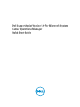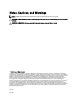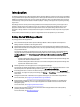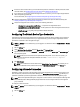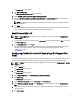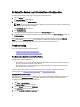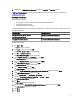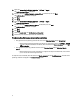Owner's Manual
Verifying The System Log Collection/Upload Configuration
To verify that SupportAssist is configured correctly to upload system logs to Dell:
1. Click the Devices tab.
The Device Inventory page is displayed.
2. Select the first device in the Device Inventory .
NOTE: You can only select a device that has a valid Service Tag. If a device does not have a valid Service Tag,
the check box for that device is disabled.
The Send System Logs link is enabled.
3. Click Send System Logs.
The status of the system log collection is displayed in the Collection Status column.
4. To add other devices to the system log collection queue, select each device in the Device Inventory, and then click
Send System Logs.
When SupportAssist is able to successfully generate the system log collection and upload it to Dell, the Collection
Status column displays Collection Uploaded. For information on troubleshooting problems with the generation and
upload of the system log collection, see Troubleshooting System Log Collection/Upload Failure.
Troubleshooting
This section provides information about the following:
• Troubleshooting Email Connectivity Test Failure
• Troubleshooting System Log Collection/Upload Failure
Troubleshooting Email Connectivity Test Failure
The email connectivity test may fail due to:
• Proxy settings — If your network requires passing the web browser traffic through a proxy server, ensure that
the proxy is enabled and configured in SupportAssist.
• SSL connection failure — If the proxy settings are configured properly, but the email connectivity test fails,
there may be a SSL connection failure.
If there is a SSL connection failure, you must install the required root certificates. To identify and resolve SSL
connection failure, see Identifying SSL Connection Failure and Installing Root Certificates.
Identifying SSL Connection Failure
SSL connection failure may occur if your system does not have the required certificate installed from the issuing root
certificate authority,
GTE CyberTrust Global Root. All Dell certificates are issued from this certificate authority.
To verify if the certificate is installed in Internet Explorer:
1. Click Tools → Internet Options.
The Internet Options dialog box is displayed.
2. Click the Content tab, and then click Certificates.
The Certificates dialog box is displayed.
3. Click the Trusted Root Certification Authorities tab.
6