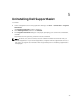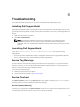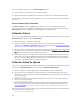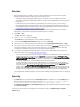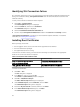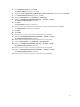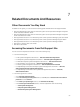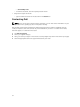Owner's Manual
7. Select Computer account and click Next.
The Select Computer dialog box is displayed.
8. Ensure that Local computer (the computer this console is running on) is selected, and click Finish.
9. In the Add or Remove snap-ins dialog box, click OK.
10. Under the Console Root, click Certificates – Current User.
11. Right-click Trusted Root Certification Authority → All Tasks → Import.
The Certificate Import Wizard is displayed.
12. Click Next.
The File to Import dialog box is displayed.
13. Browse to select the location of the certificate files, select a certificate file and click Next.
The Certificate Store information is displayed.
14. Click Next.
15. Click Finish.
16. Perform step 11 to step 15 until all three certificate files are imported.
17. Right-click Intermediate Certification Authorities → All Tasks → Import.
The Certificate Import Wizard is displayed.
18. Perform step 12 to step 15 until all three certificate files are imported.
19. Under the Console Root, click Certificates – Local Computer.
20. Right-click Trusted Root Certification Authority → All Tasks → Import.
The Certificate Import Wizard is displayed.
21. Perform step 12 to step 15 until all three certificate files are imported.
22. Right-click Intermediate Certification Authorities → All Tasks → Import.
The Certificate Import Wizard is displayed.
23. Perform step 12 to step 15 until all three certificate files are imported.
51