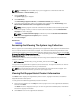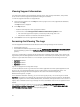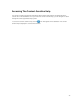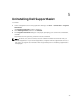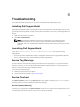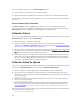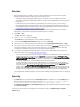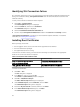Owner's Manual
Identifying SSL Connection Failure
SSL connection failure may occur if your system does not have the required certificate installed from the
issuing root certificate authority, GTE CyberTrust Global Root. All Dell certificates are issued from this
certificate authority.
To verify if the certificate is installed in Internet Explorer:
1. Click Tools → Internet Options.
The Internet Options dialog box is displayed.
2. Click the Content tab, and then click Certificates.
The Certificates dialog box is displayed.
3. Click the Trusted Root Certification Authorities tab.
4. Scroll to verify if GTE CyberTrust Global Root is listed in the Issued To and Issued By columns.
If GTE CyberTrust Global Root is not listed, you must install the required certificates. To install the
certificates, see Installing Root Certificates.
Installing Root Certificates
Before you begin, ensure that:
• You are logged in to the user account with which SupportAssist was installed.
• You have administrator privileges.
• The SupportAssist service is running.
To resolve SSL connection issues, you must install the following root certificates in the appropriate
folders of the current user and local computer.
Table 1. Certificate Files And Installation Folder
Certificate Files Installation Folder
Dell_Inc_Enterprise_Issuing_CA1.cer
Dell_Inc_Enterprise_CA.cer
Intermediate Certification Authorities
GTE_CyberTrust Global Root.cer Trusted Root Certification Authorities
To install root certificates:
1. Click Start → Run.
The Run dialog box is displayed.
2. In the Open box, type mmc, and click OK.
The Console 1 – [Console Root] window is displayed.
3. Click File → Add/Remove Snap-in.
The Add or Remove Snap-ins dialog box is displayed.
4. Under Available snap-ins, select Certificates, and click Add >.
The Certificates snap-in dialog box is displayed.
5. Ensure that My user account is selected, and then click Finish.
6. In the Add or Remove snap-ins dialog box, click Add >.
The Certificates snap-in dialog box is displayed.
50