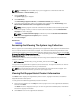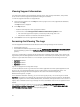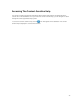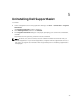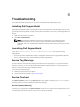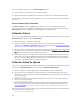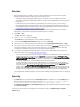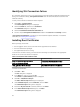Owner's Manual
Services
• Dell SupportAssist may not initially connect to the SupportAssist server if your network requires
passing web browser traffic through a proxy server. If this occurs:
– A dialog box may be displayed prompting you to configure your proxy settings. Provide the
information required in the appropriate fields to connect to the SupportAssist server through your
proxy server.
– Configure the proxy server settings in SupportAssist. See Configuring Proxy Server Settings.
– After configuring the proxy server settings, verify if the SupportAssist dashboard can connect to
the SupportAssist server through the proxy server by performing the email connectivity test. See
Confirming Connectivity Through The Proxy Server.
• If the SupportAssist dashboard does not seem to connect to the SupportAssist server or behave
appropriately, ensure that the SupportAssist Windows service is running:
1. Click Start → Run.
The Run dialog box is displayed.
2. Type services.msc, and then click OK.
The Services Microsoft Management Console (MMC) is displayed.
3. Check if the Dell SupportAssist Service displays the status as Running.
4. If the service is not running, start the service by right-clicking Dell SupportAssist Service → Start.
5. If the service cannot or does not start, open the most recent log file (log-file.txt), and then search for
text with a timestamp of when you tried to start the service. The log file may contain a message
indicating any dashboard startup errors and a possible problem diagnosis.
6. To verify that the SupportAssist dashboard can connect to the SupportAssist server, perform the
email connectivity test. See
Confirming Email Connectivity.
– If the server is responding a success message is displayed in the dashboard. If not, the server may
be down. If this occurs, look through the log-file.txt file, typically located in C:\Program Files
(x86)\Dell\Dell SupportAssist\logs in 64-bit operating systems and at C:\Program Files \Dell\Dell
SupportAssist\logs in 32-bit operating systems, to find details. If there are no discernible details in
the log file, and the server is not reachable, call Dell technical support.
– If communication is successful, but no data updates occur, the dashboard may be identifying
itself with an ID that is unknown to the server. If this occurs, look through the log-file.txt log file,
typically located in C:\Program Files (x86)\Dell\Dell SupportAssist\logs in 64-bit operating
systems and at C:\Program Files \Dell\Dell SupportAssist\logs in 32-bit operating systems to find
details. The log file may contain a message stating that the dashboard was not recognized. If the
dashboard is not recognized by the SupportAssist server, uninstall and reinstall SupportAssist.
The SupportAssist dashboard registers as a new client, enabling the SupportAssist server to recognize
it.
Security
• The Settings tab is inaccessible and the Connectivity Test link is disabled. On clicking Settings tab, a
dialog box is displayed with the following message: Access Denied. You must be logged in
as a member of either the Administrators or Domain Admins group.
.
• The Edit Device Credentials and Send System Logs links remain disabled even after selecting a device
in the Device Inventory.
If this occurs, ensure that you are logged on as a member of either the Administrators or Domain
Admins group.
49