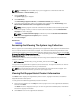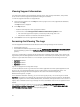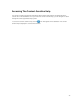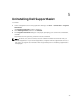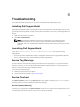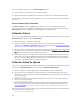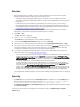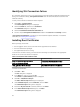Owner's Manual
NOTE: The Settings tab is accessible only if you are logged on as a member of either the
Administrators or Domain Admins group.
1. Click the Settings tab.
The System Logs page is displayed.
2. Click Preferences.
The Email Settings, Support Collection, and Maintenance Mode page is displayed.
3. To receive email notifications when a new support case is opened, under Email Settings, select
Receive email notification when a new support case is opened.
NOTE: Disabling support case email notifications also disables email connectivity test emails.
4. To set the language in which you want to receive email notifications, from the Preferred Email
Language
list, select a language.
NOTE: The Preferred Email Language is enabled only when the Receive email notification
when a new support case is opened option is selected.
5. Click Save Changes.
Related Links
Preferences
Accessing And Viewing The System Log Collection
When a support case is automatically generated by Dell SupportAssist, data required to troubleshoot the
issue is collected and sent to Dell technical support. The collected troubleshooting information is also
compressed and stored on the server running Operations Manager in the reports directory (typically, C:
\Program Files (x86)\Dell\SupportAssist\reports in 64-bit operating systems and at C:\Program Files\Dell
\SupportAssist\reports in 32-bit operating systems).
The filename includes the device’s IP address, Dell service tag, and the date/time when the file was
created. For example:
• DSET_Report_for[ 192.168.1.254_SvcTag_AL12G26_2012-03-07T132648 ].zip
The report file is encrypted with the password, dell (all lowercase). The report information can then be
viewed by opening the dsetreport.hta file in your web browser.
NOTE: You should open the reports only when asked to do so by Dell technical support. Your
report will not be reviewed unless you have an open support case.
Viewing Dell SupportAssist Product Information
The About window displays the SupportAssist product version, copyright information, and detailed
SupportAssist feature descriptions.
To view general and detailed SupportAssist product information:
1. Move the mouse pointer over the Help link at the top-right corner of the SupportAssist dashboard,
and then click About.
The About window is displayed, where you can view the general and detailed product information
and also the copyright information.
2. Click Close to return to the SupportAssist dashboard.
41