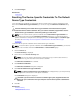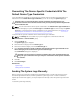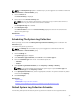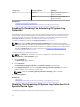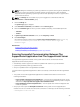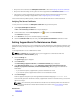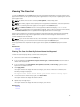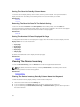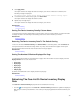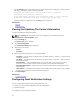Owner's Manual
• Click the Refresh button on the web browser to regenerate the last sort operation. The web browser
may display a dialog box with the following message:
To display the webpage again, the web browser needs to resend the
information you’ve previously submitted.
If you were making a purchase, you should click Cancel to avoid a duplicate
translation. Otherwise, click Retry to display the webpage again.
In the dialog box that is displayed, click the Retry button to continue.
Related Links
Case List
Device Inventory
Viewing And Updating The Contact Information
To view and update the contact information:
NOTE: The Settings tab is accessible only if you are logged on as a member of either the
Administrators or Domain Admins group.
1. Click the Settings tab.
The System Logs page is displayed.
2. Click Contact Information.
The Contact Information page is displayed.
3. Select the type of contact:
– Primary
– Secondary
4. Make the required changes to any of the following fields:
– First Name — The first name can contain letters, quotation marks [ ’ ], periods [ . ], spaces, and not
exceed 50 characters.
– Last Name — The last name can contain letters, quotation marks [ ’ ], periods [ . ], spaces, and not
exceed 50 characters.
– Phone Number — In 123-456-7890 format, or in 123-456-7890 x 123 format (to include an
extension). It must contain a minimum of 10 characters, and not exceed 50 characters.
– Alternate Phone Number — Optional, with the same format and character requirements as the
Phone Number.
– Email Address — Provide the email address in the name@company.com format. It must contain a
minimum of five characters, and not exceed 50 characters.
5. Click Save Changes.
Related Links
Contact Information
Configuring Email Notification Settings
You can configure the email notification settings based on your:
• Preference to receive email notifications from Dell SupportAssist
• Preferred language
To configure the email notification settings:
40