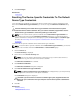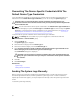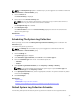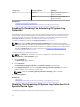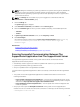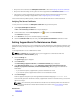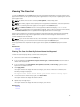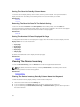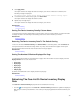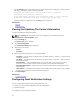Owner's Manual
Sorting The Case List Data By Column Name
To sort the case list display data by column name, click any column header. The report refreshes to
display the data in an ascending or descending order of the column header you clicked.
Related Links
Case List
Returning The Case List Data To The Default Sorting
To return to the default Case List view (Date Opened, in descending order), click the Cases tab.
The report refreshes to the default sorting criteria. Any new cases or updates to the current cases appear
in the report. Cases that are closed since the last refresh no longer appear.
Related Links
Case List
Setting The Number Of Cases Displayed Per Page
To change the total number of rows displayed in a page, select the number of cases to display from the
Display Cases: list. You can choose from:
• 10 per page
• 20 per page
• 30 per page
• 50 per page
• 100 per page
By default, the dashboard is set to display 50 cases per page.
Related Links
Case List
Viewing The Device Inventory
To view the Device Inventory, click the Devices tab on the Dell SupportAssist dashboard.
NOTE: By default, the Device Inventory is sorted by Device Name, in ascending order. See the
following sections for more sorting options.
Related Links
Device Inventory
Filtering The Device Inventory Data By Column Name And Keyword
To filter the device inventory display data by column name and keyword:
1. Select the column name from the Filter By: list.
2. If you are searching for Device Type, select the search criteria from the search list.
3. If you are searching for Device Name, Service Tag, or Collection Status, type the search keyword in
the search text field.
38