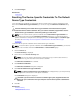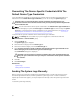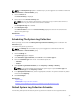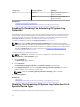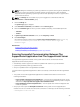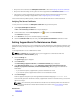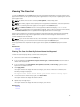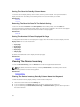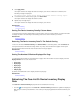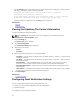Owner's Manual
Viewing The Case List
To view the Case List, click the Cases tab on the Dell SupportAssist dashboard. A progress indicator may
appear at the bottom of the report indicating that SupportAssist is in the process of updating the cache of
open support cases.
NOTE: By default, the case list is sorted by Date Opened, in descending order.
NOTE: Pre-existing support cases (opened prior to SupportAssist installation), and cases opened as
a result of contacting technical support, do not appear in the Case List report.
NOTE: The Service Contract column in the SupportAssist dashboard displays unknown for all
support cases created prior to the SupportAssist upgrade. Once an alert is received from the device,
the
Service Contract column is updated with the appropriate service contract type.
Support case information is automatically available for Operations Manager-managed Dell PowerEdge
servers with valid Service Tags, when SupportAssist connects to the Dell support case and service
contract databases over the Internet.
NOTE: If you do not have Internet access, case information is not populated. It is downloaded and
displayed when you next connect to the Internet and open the Case List report.
Once SupportAssist has completed its open support cases update, the Case List displays the current
cases.
Related Links
Case List
Filtering The Case List Data By Column Name And Keyword
To filter the case list display data by column name and keyword:
1. Select the column name from the Filter By: list.
2. If you are searching for Case Status, Progress, Device Type, or Service Contract, select the search
criteria from the search list.
3. If you are searching for Case Number, Date Opened, Case Title, or Service Tag, type the search
keyword in the search text field.
4. Click Apply Filters.
The report refreshes to display the data according to your criteria. If there are no matches, the
following message is displayed:
No support cases found. Please review your search criteria and try again.
5. To clear the search criteria and try again, click Clear Filters.
The report refreshes to display the default content.
6. Repeat step 1 through step 4.
The report refreshes to display the data according to your criteria.
Related Links
Case List
37