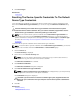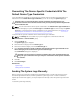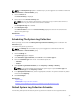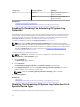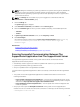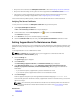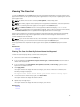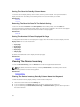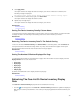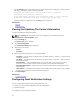Owner's Manual
• Verify if the server certificate on ddldropbox.us.dell.com is valid. See Verifying The Server Certificate.
• Verify if the network settings on the system on which SupportAssist is installed are correct.
• If the system on which SupportAssist is installed connects to the Internet through a proxy server,
configure the proxy settings in SupportAssist. See Configuring Proxy Server Settings.
If the communication problem persists, contact the network administrator for further assistance.
Verifying The Server Certificate
To verify the server certificate on ddldropbox.us.dell.com using Internet Explorer:
1. Open https://ddldropbox.us.dell.com.
A 404 — File or directory not found error may be displayed.
2. On the address bar, click the Security Report icon , and then click View Certificates.
The Certificate is displayed.
3. In the General tab, verify if the certificate displays a valid date.
4. Click the Certification Path tab, and verify if the GTE CyberTrust Global Root certificate is listed.
Setting SupportAssist To Maintenance Mode
SupportAssist can also be set in or out of Maintenance mode. Maintenance mode disables automatic case
generation activity, thereby allowing you to make infrastructure changes without generating unnecessary
alerts.
To set SupportAssist in or out of Maintenance mode:
NOTE: The Settings tab is accessible only if you are logged on as a member of either the
Administrators or Domain Admins group.
1. Click the Settings tab.
The System Logs page is displayed.
2. Click Preferences.
The Email Settings, Support Collection, and Maintenance Mode page is displayed.
3. Under Maintenance Mode, select or clear Temporarily suspend case generation activity (for
example, for purposes of downtime, external troubleshooting, etc.) to toggle the Maintenance
Mode status.
– If you select this option, SupportAssist is placed in maintenance mode.
– If you clear this option, SupportAssist is taken out of maintenance mode.
4. Click Save Changes.
A banner appears along the top of the SupportAssist dashboard displaying Maintenance Mode.
Once manually placed in maintenance mode, SupportAssist remains in that state unless you clear the
option set in step 3.
NOTE: The functionality of the Maintenance mode when set manually differs from the manner
in which the Maintenance mode feature handles event storms. See Event Handling for more
information.
Related Links
Preferences
36