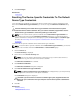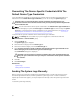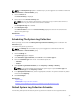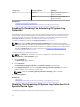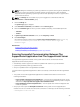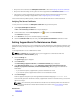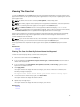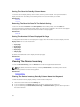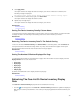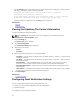Owner's Manual
NOTE: The Send System Logs option is enabled only if you are logged on as a member of either the
Administrators or Domain Admins group.
1. Click the Devices tab.
The Device Inventory is displayed.
2. Select a device in the Device Inventory table.
NOTE: You can only select a device that has a valid Service Tag. If a device does not have a
valid Service Tag, the check box for that device is disabled.
The Send System Logs link is enabled.
3. Click Send System Logs.
The Collection Status column in the Device Inventory displays the status of the collection and
upload of the system logs.
Related Links
Device Inventory
Scheduling The System Log Collection
Before you begin, ensure that the Enable system log collection scheduling option is enabled in the
Preferences page.
To schedule the system log collection:
NOTE: The Settings tab is accessible only if you are logged on as a member of either the
Administrators or Domain Admins group.
1. Click the Settings tab.
The System Logs page is displayed.
2. Under Edit Device Type Credentials, select Server from the Device Type list.
3. Select the Credential Type from the list. The available options are:
– Windows
– iDRAC7
4. Under System Log Collection Schedule, set the Frequency to Weekly or Monthly.
NOTE: If you want to disable the scheduling of system logs for a specific Device Type and
Credential Type, set the Frequency to None.
5. In the Specify date and time fields, select an appropriate schedule. The options available vary based
on the selected Frequency.
6. Click Save Changes.
Related Links
System Logs
Default System Log Collection Schedule
Disabling The Scheduling Of System Log Collection For A Specific Device Type
Default System Log Collection Schedule
The following table provides the default system log collection schedule for each supported device.
33