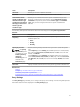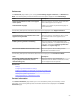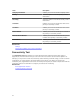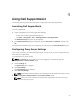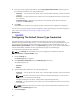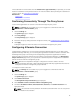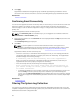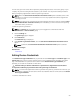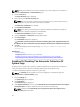Owner's Manual
NOTE: Editing the credentials for a device is enabled only if you are logged on as a member of
either the Administrators or Domain Admins group.
1. Click the Devices tab.
The Device Inventory page is displayed.
2. Select a device in the Device Inventory table.
NOTE: You can only select a device that has a valid Service Tag. If a device does not have a
valid Service Tag, the check box for that device is disabled.
The Edit Device Credentials link is enabled.
3. Click Edit Device Credentials.
NOTE: If the device you selected does not require credentials to generate the system log
collection, a message is displayed on the dashboard.
The Edit Device Credentials dialog box is displayed.
4. Type the Username and Password in the appropriate fields.
5. Click Save Changes.
The Confirmation dialog box is displayed.
CAUTION: If you select the Do not show this reminder again option, SupportAssist does not
prompt for your confirmation when you attempt to edit the device credentials the next time.
6. Click Yes.
The dashboard displays the following message: Your device credentials were saved
successfully.
Related Links
Device Inventory
Configuring The Default Device Type Credentials
Resetting The Device-Specific Credentials To The Default Device Type Credentials
Overwriting The Device-Specific Credentials With The Default Device Type Credentials
Enabling Or Disabling The Automatic Collection Of
System Logs
By default, when a support case is opened or updated, SupportAssist is configured to automatically
collect the system logs from the device that generated the alert and uploads it to Dell.
To enable or disable the automatic collection of system logs:
NOTE: The Settings tab is accessible only if you are logged on as a member of either the
Administrators or Domain Admins group.
1. Click the Settings tab.
The System Logs page is displayed.
2. Click Preferences.
The Preferences page is displayed.
3. Under Support Collection, select or clear Automatically start a log collection when a new support
case is generated, to enable or disable the automatic collection of system logs.
NOTE: By default, the Automatically start a log collection when a new support case is
generated option is selected.
30