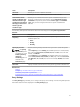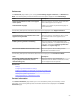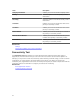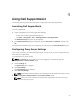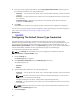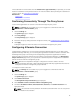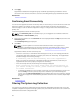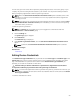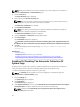Owner's Manual
If the credentials for a device differs from the Default Device Type Credentials you provided, you can edit
the device credentials for that particular device. For more information about providing the credentials for
a specific device, see Editing Device Credentials.
Related Links
System Logs
Editing Device Credentials
Confirming Connectivity Through The Proxy Server
To test if Dell SupportAssist can connect to the Internet through the proxy server:
NOTE: The Settings tab is accessible only if you are logged on as a member of either the
Administrators or Domain Admins group.
1. Click the Settings tab.
The System Logs page is displayed.
2. Click Proxy Settings.
The Proxy Settings page is displayed.
3. Ensure that the proxy settings has been configured correctly. See Configuring Proxy Server Settings.
4. Click Apply.
A dialog box appears to inform the status of the connection through the proxy server.
Configuring A Remote Connection
If SupportAssist is installed on a non-host system (Operations Manager 2012 SP1) or non-RMS system
(Operations Manager 2007 R2), you must configure SupportAssist to establish a remote connection with
the management groups. Connecting to the management groups allows SupportAssist to retrieve
monitoring data such as alerts and discovery information from Operations Manager. The Management
Groups Connection page allows you to provide the credentials required for SupportAssist to establish a
remote connection with the management groups.
NOTE: Whenever the Operations Manager is configured to connect to either a new host
(Operations Manager 2012 SP1) or RMS (Operations Manager 2007 R2), SupportAssist must also be
configured with the new management group credentials.
To configure a remote connection:
NOTE: The Settings tab is accessible only if you are logged on as a member of either the
Administrators or Domain Admins group.
1. Click the Settings tab.
The System Logs page is displayed.
2. Click Remote Connection.
The Management Groups Connection page is displayed.
3. Select Establish a remote connection with the management group.
4. Provide the IP Address or Name, Domain\Username, Password , and Confirm Password in the
appropriate fields.
NOTE: The username must be provided in the domain\username format. You can use a period
[.] to indicate the local domain.
27