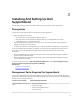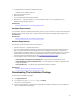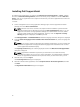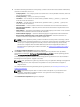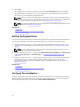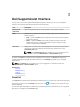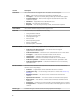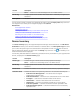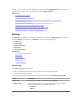Owner's Manual
3
Dell SupportAssist Interface
The top-right corner of the SupportAssist dashboard displays links that you can use to navigate the
interface. The following table describes the links that are displayed.
Link Description
SupportAssist
Community
Opens the SupportAssist User Group website in a new browser window.
Help Move the mouse pointer over the link to display a drop-down that provides the
following options:
• Help — Opens the Help window that provides links to Dell technical support
and product manuals.
• About — Opens the About window that provides information about the
SupportAssist version, copyright information, and also notifies if a newer
version of SupportAssist is avaialable.
User name Displays the user name of the currently logged in user. Move the mouse pointer
over the user name link to display a drop-down that contains a link to the
Connectivity Test page.
NOTE: The Connectivity Test link is enabled only if you are logged on as a
member of either the Administrators or Domain Admins group.
By default, the Cases tab is displayed when SupportAssist is launched. The Devices tab displays the
supported Operations Manager discovered Dell devices. The Settings tab enables you to configure
SupportAssist.
NOTE: The Settings tab is accessible only if you are logged on as a member of either the
Administrators or Domain Admins group.
Related Links
Case List
Device Inventory
Settings
Connectivity Test
Case List
The Case List is the default Dell SupportAssist dashboard view. You can filter the cases that are displayed
by selecting an option from the Filter By drop-down box. The icon enables you to refresh the cases
that are displayed.
The following table describes the automatically-generated support case information for your supported
Dell devices, as displayed in the Case List page.
17