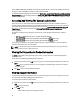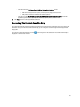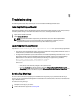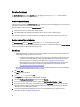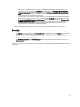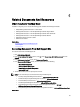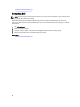Owner's Manual
NOTE: The Settings tab is accessible only if you are logged on as a member of the OpenManage Essentials
Administrators or Power Users group.
1. Click the Settings tab.
The System Logs page is displayed.
2. Click Preferences.
The Email Settings, Support Collection, and Maintenance Mode page is displayed.
3. Under Maintenance Mode, select or clear Temporarily suspend case generation activity (for example, for purposes
of downtime, external troubleshooting, etc.) to toggle the Maintenance Mode status.
– If you select this option, SupportAssist is placed in maintenance mode.
– If you clear this option, SupportAssist is taken out of maintenance mode.
4. Click Save Changes.
A banner appears along the top of the SupportAssist dashboard displaying Maintenance Mode.
Once manually placed in maintenance mode, SupportAssist remains in that state unless you clear the option as in
step 3.
NOTE: This procedure differs from how maintenance mode feature handles event storms. See Event Handling
for more information.
Related Links
Preferences
Using The Update Available Notification
The update available notification icon is displayed in the header area or the About dialog box, if a newer version of
SupportAssist is available.
Click to navigate to the Dell support website from where you can download a newer version of the SupportAssist.
Accessing And Viewing The Logs
The Dell SupportAssist dashboard stores Windows events and log messages in two locations:
• The Windows Event Log
• The dashboard installation logs directory (typically, C:\Program Files (x86)\Dell\Dell Integrated Support\logs in
64-bit operating systems and at C:\Program Files\Dell\Dell Integrated Support\logs in 32-bit operating systems)
A new log is created daily at 11:59 PM as per the time zone configured in the system, and is stored in the logs directory
with the date appended to the file extension. This enables you to identify the exact log file stored for a given date when
alerts occur. For example, log files similar to the following can be seen:
• log-file.txt
20120226
• log-file.txt
20120227
• log-file.txt
20120228
Log files are purged from storage after 45 days.
To view the Windows Event Log, invoke the Event Viewer application and then expand Applications and Services Logs.
The DellIntegratedSupport log file contains entries from the dashboard service. The dashboard logs messages here that
correspond to the value of the Windows Registry key, WindowsEventLogLevel, or higher.
In the dashboard installation directory, you can view one log file per day. The current log file is named log-file.txt, and
contains log messages that correspond to the following values (or higher) in the Windows Registry key LogFileLevel:
41