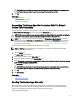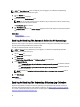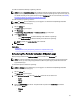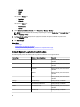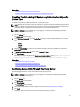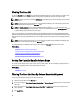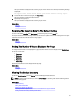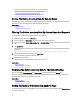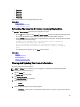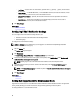Owner's Manual
Related Links
Scheduling The Periodic Collection Of System Logs
Disabling The Scheduling Of System Log Collection For A Specific Device Type
Disabling The Scheduling Of System Log Collection For A Specific
Device Type
To disable the scheduling of system log collection for a specific device type:
NOTE: Disabling the scheduling of system log collection for a specific device type only disables the generation of
system log collection at periodic intervals on those devices. It does not disable SupportAssist from generating a
system log collection and uploading it to Dell, if a support case is opened for those devices.
NOTE: The Settings tab is accessible only if you are logged on as a member of the OpenManage Essentials
Administrators or Power Users group.
1. Click the Settings tab.
The System Logs page is displayed.
2. Under Edit Device Credentials, select the Device Type for which you want to disable scheduling. You can select
from:
– Server
– Storage
– Switch
3. Select the Credential Type for which you want to disable scheduling. The options available vary based on the
Device Type you selected.
4. In System Log Collection Schedule section, set the Frequency to None.
5. Click Save Changes.
The following message is displayed in the System Log Collection Schedule section: System Log Collection
scheduling is turned off for the current Device Type and Credential Type.
Related Links
Default System Log Collection Schedule
Scheduling The Periodic Collection Of System Logs
Enabling Or Disabling The Scheduling Of System Log Collection
Confirming Connectivity Through The Proxy Server
To test if Dell SupportAssist can connect to the Internet through the proxy server:
NOTE: The Settings tab is accessible only if you are logged on as a member of the OpenManage Essentials
Administrators or Power Users group.
1. Click the Settings tab.
The System Logs page is displayed.
2. Click Proxy Settings.
The Proxy Settings page is displayed.
3. Ensure that the proxy settings has been configured correctly. See Configuring Proxy Server Settings.
4. Click Apply.
A dialog box appears to inform the status of the connection through the proxy server.
35