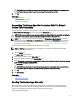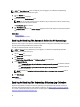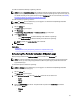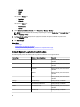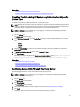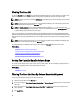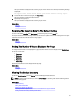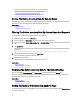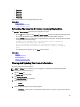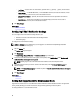Owner's Manual
CAUTION: If you select the Do not show this reminder again option, SupportAssist does not prompt for your
confirmation when you attempt to reset the device-specific credentials the next time.
5. Click Yes.
Related Links
Device Inventory
Viewing The Device Inventory
Editing Device Credentials
Overwriting The Device-Specific Credentials With The Default
Device Type Credentials
If you had edited the credentials for several devices, and later want to overwrite the credentials for all those devices to
the Default Device Type Credentials, you can do so through the System Logs page.
CAUTION: Once you overwrite the device-specific credentials, the Default Device Type Credentials overwrites the
credentials of devices that you had previously edited through the Edit Device Credentials link.
NOTE: You can overwrite the device-specific credentials to the Default Device Type Credentials for all devices
belonging to a particular Device Type and Credential Type at a time through the System Logs page. To reset the
device-specific credentials for only a particular device, see Resetting The Device-Specific Credentials To The
Default Device Type Credentials.
To reset the device-specific credentials to the default device type credentials:
NOTE: The Settings tab is accessible only if you are logged on as a member of the OpenManage Essentials
Administrators or Power Users group.
1. Click the Settings tab.
The System Logs page is displayed.
2. Select the device category from the Device Type list.
3. Select the credential category from the Credential Type list.
4. Select Overwrite the device-specific credentials with the Default Device Type Credentials for all devices belonging
to the current Device Type and Credential Type.
The Confirmation dialog box is displayed.
CAUTION: If you select the Do not show this reminder again option, SupportAssist does not prompt for your
confirmation when you attempt to overwrite the device-specific credentials the next time.
5. Click Yes.
6. Click Save Changes.
Related Links
System Logs
Editing Device Credentials
Sending The System Logs Manually
When a support case is opened or updated, the SupportAssist client, runs the collection tools on the devices that
generated the alerts, and then uploads the system logs to Dell. In certain conditions, if required by Dell technical
support, you may be required to manually collect the system logs and send it to Dell.
To send the system logs manually:
31