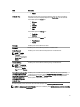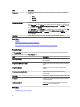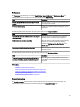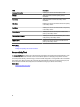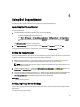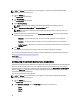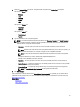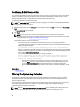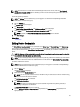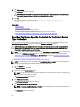Owner's Manual
NOTE: If your devices are covered under the Dell ProSupport Plus service contract, when the Send network
identification information to Dell option is disabled, you will not receive some reporting information about your
devices.
To filter the system log collection:
NOTE: The Settings tab is accessible only if you are logged on as a member of the OpenManage Essentials
Administrators or Power Users group.
1. Click the Settings tab.
The System Logs page is displayed.
2. Click Preferences.
The Email Settings, Support Collection, and Maintenance Mode page is displayed.
3. Under Details, clear the Send network identification information to Dell option.
NOTE: By default, the Send network identification information to Dell option is selected.
4. Click Save Changes.
Related Links
Preferences
Editing Device Credentials
The Default Device Type Credentials that you provided for each Device Type and Credential Type in the System Logs
page is used to run the collection tools on your managed devices and gather the system logs. If the credentials for a
particular device differs from the Default Device Type Credentials you provided, you can edit the credentials for that
device.
CAUTION: After you edit the credentials for a specific device, SupportAssist uses the device-specific credentials
you provided to collect the system logs on that device.
NOTE: To ensure that SupportAssist is able to generate the system log collection for all devices, you must edit the
credentials for each device which has credentials that are not the same as the Default Device Type Credentials.
To edit the credentials for a device:
NOTE: Editing the credentials for a device is enabled only if you are logged on as a member of the OpenManage
Essentials Administrators or Power Users group.
1. Click the Devices tab.
The Device Inventory is displayed.
2. Select a device in the Device Inventory table.
NOTE: You can only select a device that has a valid Service Tag. If a device does not have a valid service tag,
the check box for that device is disabled.
The Edit Device Credentials link is enabled.
3. Click Edit Device Credentials.
NOTE: If the device you selected does not require credentials to generate the system log collection, a
message is displayed on the dashboard.
The Edit Device Credentials dialog box is displayed.
4. Type the Username, Password, Enable Password (if applicable), and Community String (if applicable) in the
appropriate fields.
29