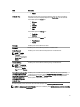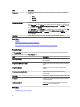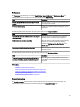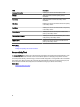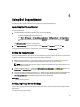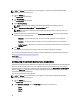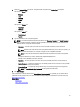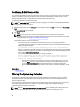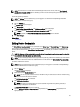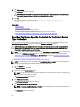Owner's Manual
Confirming E-Mail Connectivity
You can test the SupportAssist e-mail connectivity status, to ensure that you receive the most current case and device
updates. For example, you may want to check the e-mail connectivity status following a network outage, a router or
firewall configuration change, or change made to the e-mail address of the primary user.
To test the SupportAssist e-mail connectivity status:
NOTE: The Connectivity Test link is enabled only if you are logged on as a member of the OpenManage Essentials
Administrators or Power Users group.
1. Move the mouse pointer over the
user name
link that is displayed beside the Help link, and then click Connectivity
Test.
The Connectivity Test page is displayed.
2. Click Send.
NOTE: If you have opted to not receive e-mail notification when a new support case is generated,
SupportAssist does not send the connectivity confirmation e-mail as well. For more information about e-mail
notification settings, see Configuring E-Mail Notification Settings.
SupportAssist initiates an e-mail connectivity test.
– If the test is successful, a confirmation e-mail message is sent to you. The message provides the
connectivity status and a reminder to configure your devices for monitoring. The SupportAssist dashboard
displays the following message:
A connectivity test has been successfully sent to Dell SupportAssist.
When you receive the connectivity confirmation e-mail from SupportAssist, ensure that your supported Dell
devices are properly configured for monitoring. For more information, see the
Dell OpenManage Essentials
User’s Guide
at dell.com/support/manuals.
– If the connectivity test fails, the following error message is displayed:
Error: Connectivity test failed. Please check your network settings.
If your network settings are correct, please contact Dell Technical
Support for further instructions.
* If SupportAssist displays an error message, ensure that your network settings are correct, and
then click Retry. If the error persists, and you are certain that your network settings are correct,
click the Dell Technical Support link that appears below the error message to engage Dell
technical support for troubleshooting assistance. Once the error is resolved, repeat step 1 to step
2.
Related Links
Connectivity Test
Filtering The System Log Collection
The system logs collected by SupportAssist includes personally identifiable information (PII) such as the complete
configuration snapshot of storage systems, hosts, and network devices which can contain host identification and
network configuration data.
In most cases, part or all of this data is required to properly diagnose issues. The security policy of your company may
restrict sending this data outside of your network. You can prevent sending this data to Dell by configuring
SupportAssist to filter the system log collection.
NOTE: When the Send network identification information to Dell option is disabled, some of the data about your
network is not transmitted to Dell. This may impede Dell technical support from resolving your issue.
28