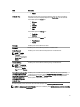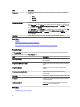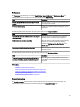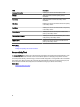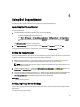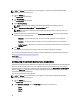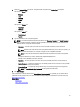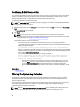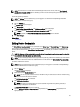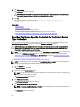Owner's Manual
3. Select the Credential Type from the list. The options listed vary based on the Device Type you selected.
The options for Server are:
– Windows
– Linux
– ESX/ESXi
– iDRAC7
– CMC
The options for Storage are:
– EqualLogic
– MDSeries
The options for Switch are:
– PowerConnect
– Force10
4. Type the credentials in the corresponding fields:
NOTE: For Force10 and PowerConnect Ethernet switches, the Username, Password, and Enable Password
fields are optional. However, information must be provided for these fields if the Force10 or PowerConnect
Ethernet switch is configured with these details.
– Username — The user name must contain one or more printable characters, and not exceed 104
characters.
NOTE: Windows user names must be of the form [Domain\Username]. You can also use a period [ . ] to
indicate the local domain. This rule does not apply to Linux or ESX/ESXi credentials.
NOTE: For Force 10 and PowerConnect Ethernet switches the domain name need not be specified.
Examples of Windows user names: .\Administrator; MyDomain\MyUsername
Example of Linux, ESX/ESXi user name: Username
– Password — The user password must contain one or more printable characters, and not exceed 127
characters.
– Enable Password — For Ethernet switches only. The enable password must contain one or more printable
characters, and not exceed 127 characters.
– Community String — For EqualLogic storage devices only. The community string of the storage device.
NOTE: The Default Device Type Credentials are encrypted and saved locally.
5. Click Save Changes.
If the credentials for a device differs from the Default Device Type Credentials you provided, you can edit the device
credentials for that particular device. For more information about providing the credentials for a specific device, see
Editing Device Credentials.
Related Links
System Logs
Editing Device Credentials
27