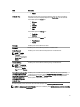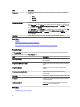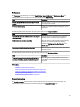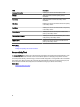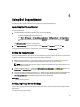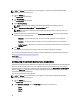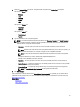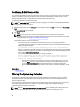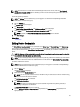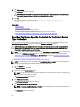Owner's Manual
NOTE: The Settings tab is accessible only if you are logged on as a member of the OpenManage Essentials
Administrators or Power Users group.
1. Click the Settings tab.
The System Logs page is displayed.
2. Click Proxy Settings.
The Proxy Settings page is displayed.
3. Select Use Proxy Settings.
NOTE: SupportAssist supports Windows NT LAN Manager (NTLM) authentication protocol only.
4. Type the Proxy Server Address or Name and Proxy Port Number details.
NOTE: If the proxy server credentials are not provided, SupportAssist connects to the proxy server as an
anonymous user.
5. If the proxy server requires authentication, select Proxy requires authentication, and then provide the following
information in the corresponding fields:
– Username — The user name must contain one or more printable characters, and not exceed 104
characters.
– Password — The user password must contain one or more printable characters, and not exceed 127
characters.
– Confirm Password — Repeat the user password. The password should match with the one provided in the
Password field.
6. Click Apply.
SupportAssist tests the proxy server settings, and the result of the test is displayed in a dialog box.
You can verify if the proxy settings has been configured correctly by testing the connection through the proxy server.
See Confirming Connectivity Through The Proxy Server.
Related Links
Proxy Settings
Configuring The Default Device Type Credentials
SupportAssist runs the appropriate collection tools and gathers the system logs from OpenManage Essentials-managed
Dell server, storage, and switch devices. To run the collection tools on your supported devices, you must configure
SupportAssist with the Administrator credentials for each managed device type. The Default Device Type Credentials
section in the System Logs page allows you to configure SupportAssist with the Administrator credentials for each
supported device type and credential type.
To configure the default device type credentials:
NOTE: The Settings tab is accessible only if you are logged on as a member of the OpenManage Essentials
Administrators or Power Users group.
1. Click the Settings tab.
The System Logs page is displayed.
2. Under Edit Device Credentials, select the Device Type from the list. You can select from:
– Server
– Storage
– Switch
26