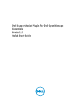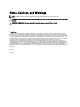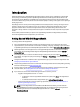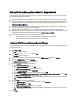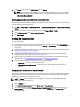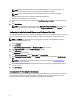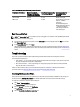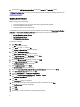Owner's Manual
4. Scroll to verify if GTE CyberTrust Global Root is listed in the Issued To and Issued By columns.
If GTE CyberTrust Global Root is not listed, you must install the required certificates. To install the certificates, see
Installing Root Certificates.
Installing Root Certificates
Before you begin, ensure the following:
• You must be logged in to the user account with which SupportAssist was installed.
• You must have administrator privileges.
• The SupportAssist service must be running.
To resolve SSL connection issues, you must install the following root certificates in the Trusted Root Certification
Authorities and Intermediate Certification Authorities folders of the current user and local computer:
• Dell_Inc_Enterprise_Issuing_CA1.cer
• Dell_Inc_Enterprise_CA.cer
• GTE_CyberTrust Global Root.cer
To install root certificates:
1. Click Start → Run.
The Run dialog box is displayed.
2. In the Open box, type mmc, and click OK.
The Console 1 – [Console Root] window is displayed.
3. Click File → Add/Remove Snap-in.
The Add or Remove Snap-ins dialog box is displayed.
4. Under Available snap-ins, select Certificates, and click Add >.
The Certificates snap-in dialog box is displayed.
5. Ensure that My user account is selected, and then click Finish.
6. In the Add or Remove snap-ins dialog box, click Add >.
The Certificates snap-in dialog box is displayed.
7. Select Computer account and click Next.
The Select Computer dialog box is displayed.
8. Ensure that Local computer (the computer this console is running on) is selected, and click Finish.
9. In the Add or Remove snap-ins dialog box, click OK.
10. Under the Console Root, click Certificates – Current User.
11. Right-click Trusted Root Certification Authority → All Tasks → Import .
The Certificate Import Wizard is displayed.
12. Click Next.
The File to Import dialog box is displayed.
13. Browse to select the location of the certificate files, select a certificate file and click Next.
The Certificate Store information is displayed.
14. Click Next.
15. Click Finish.
16. Perform step 11 to step 15 until all three certificate files are imported.
8