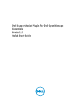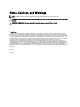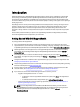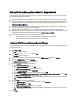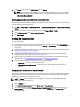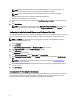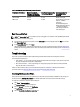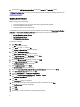Owner's Manual
Table 1. Recommendations For Scheduling Periodic Collection
Total Number Of Devices Network Bandwidth
Consumed For Uploading
The Collection (GB/Month)
Time Taken For Generating
The Collection (Hours)
Recommendations For
Scheduling Periodic
Collection
Less than 300 0.1 to 7.2 0.1 to 9 Weekly (overnight)
300 or more 7.2 to 47 9 to 60
For EqualLogic and Force10
devices — Weekly
(overnight)
For Dell PowerEdge and
Dell PowerConnect devices
— Monthly (at different
times during the week for
each device type)
Email Connectivity Test
NOTE: The Connectivity Test link is enabled only if you are logged on as a member of the OpenManage Essentials
Administrators or Power Users group.
1. In SupportAssist, move the mouse pointer over the
user name
link that is displayed beside the Help link, and then
click Connectivity Test.
2. In the Connectivity Test page, click Send.
The SupportAssist server receives the connectivity test, and sends a sample email with connectivity status to the
primary and secondary (optional) contact. If the connectivity status email is not received, see the Troubleshooting
section.
Troubleshooting
This section provides information about troubleshooting problems with the email connectivity test. The email
connectivity test may fail due to:
• Proxy settings — If your network requires passing the web browser traffic through a proxy server, ensure that
the proxy is enabled and configured in SupportAssist.
• SSL connection failure — If the proxy settings are configured properly, but the email connectivity test fails,
there may be a SSL connection failure.
If there is a SSL connection failure, you must install the required root certificates. To identify and resolve SSL
connection failure, see Identifying SSL Connection Failure and Installing Root Certificates.
Identifying SSL Connection Failure
SSL connection failure may occur if your system does not have the required certificate installed from the issuing root
certificate authority, GTE CyberTrust Global Root. All Dell certificates are issued from this certificate authority.
To verify if the certificate is installed in Internet Explorer:
1. Click Tools → Internet Options.
The Internet Options dialog box is displayed.
2. Click the Content tab, and then click Certificates.
The Certificates dialog box is displayed.
3. Click the Trusted Root Certification Authorities tab.
7