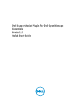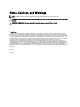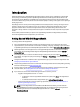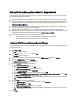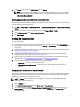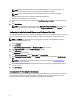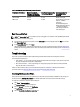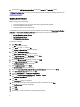Owner's Manual
8. In the Service window, right-click SNMP Service and click Restart.
NOTE: The default port for sending SNMP traps is 162. To configure the managed node to use a non-default
port, see the "Changing the Default SNMP Port" section in the
Dell OpenManage Essentials User’s Guide
at
dell.com/OpenManageManuals.
Enabling Network Discovery (Windows Server 2008 Only)
On all managed nodes running Microsoft Windows Server 2008, you must enable network discovery, to allow the nodes
to be discovered by the management server.
1. Click Start → Control Panel → Network and Internet → Network and Sharing Center → Change advanced sharing
settings.
2. Choose the drop-down arrow for the applicable network profile (Home or Work, or Public).
3. Under Network discovery, select Turn on network discovery.
4. Click Save changes.
Setting Up SupportAssist
To set up SupportAssist:
1. If the management server connects to the Internet through a proxy server, you must configure Proxy Settings in
SupportAssist. To configure the proxy server settings, click
Settings → Proxy Settings , and follow the instructions
on the screen.
2. Configure the Administrator credentials of each supported device type in your environment in SupportAssist. See
Configuring The Default Device Type Credentials.
3. Verify that the SupportAssist client is able to communicate with the SupportAssist server hosted by Dell by
performing the email connectivity test. See Email Connectivity Test.
4. If there is a SSL connection failure, you must install the required root certificates. To identify and resolve a SSL
connection failure, see Identifying SSL Connection Failure and Installing Root Certificates.
5. Verify if the management server is able to connect to the following destinations:
– api.dell.com — end point for the SupportAssist server.
– ddldropbox.us.dell.com/upload.ashx — the file upload server where the diagnostic test results are
uploaded.
Configuring The Default Device Type Credentials
SupportAssist runs the appropriate collection tools and gathers the system logs when a hardware issue is detected in
your environment. To run the collection tools on your supported devices, you must configure SupportAssist with the
Administrator credentials for each managed device type.
NOTE: The Settings tab is accessible only if you are logged on as a member of the OpenManage Essentials
Administrators or Power Users group.
1. Click the Settings tab.
2. Under Edit Device Type Credentials, select the Device Type and Credential Type.
3. Type the Administrator credentials [Username, Password, Enable Password (for Ethernet switches only), and
Community String (for Dell EqualLogic devices only)] of the selected Device Type and Credential Type in the
corresponding fields.
5