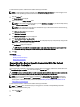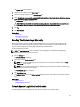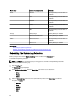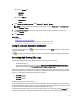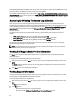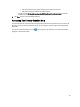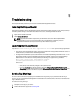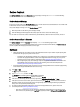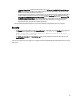Owner's Manual
Service Contract
The Service Contract column on the Case List report, may display a warning icon or Unknown. See the following
sections for more information about these messages.
Service Contract Warning
A warning icon may appear in the Service Contract column of some cases if the associated device is not covered under
a Dell service contract or the service contract has expired.
If any cases display a warning icon in the Service Contract column:
1. Move the pointer over the warning icon to display a tooltip.
2. Click the Dell Support link displayed in the tooltip to open the service contract information page.
You can obtain current service contract information for your Dell devices, obtain new service contracts, and so on.
Service Contract Type Is Unknown
The Service Contract column on Case List report displays unknown for all existing support cases.
This is occurs when you upgrade Dell SupportAssist. Once an alert is received from the device, the Service Contract
column is updated with the appropriate service contract type.
Services
• Dell SupportAssist may not initially connect to the SupportAssist server if your network requires passing web
browser traffic through a proxy server. If this occurs:
– A dialog box may be displayed prompting you to configure your proxy settings. Provide the information
required in the appropriate fields to connect to the SupportAssist server through your proxy server.
– Configure the proxy server settings in SupportAssist. See Configuring Proxy Server Settings.
– After configuring the proxy server settings, verify if the SupportAssist dashboard can connect to the
SupportAssist server through the proxy server by performing the e-mail connectivity test. See
Confirming Connectivity Through The Proxy Server.
• If the SupportAssist dashboard does not seem to connect to the SupportAssist server or behave appropriately,
ensure that the SupportAssist Windows service is running:
1. Click Start → Run.
The Run dialog box is displayed.
2. Type services.msc, and then click OK.
The Services Microsoft Management Console (MMC) is displayed
3. Check if the Dell SupportAssist Service displays the status as Running.
4. If the service is not running, start the service by right-clicking Dell SupportAssist Service → Start .
5. If the service cannot or does not start, open the most recent log file (log-file.txt), and then search for text with a
timestamp of when you tried to start the service. The log file may contain a message indicating any dashboard
startup errors and a possible problem diagnosis.
6. To verify that the SupportAssist dashboard can connect to the SupportAssist server, perform the e-mail
connectivity test. See Confirming E-Mail Connectivity.
– If the server is responding a success message is displayed in the dashboard. If not, the server may be
down. If this occurs, look through the log-file.txt file, typically located in C:\Program Files (x86)\Dell\Dell
46