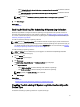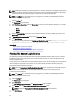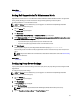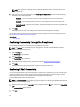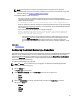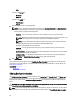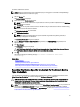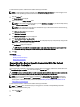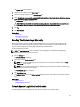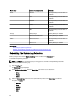Owner's Manual
To edit the credentials for a device:
NOTE: Editing the credentials for a device is enabled only if you are logged on as a member of the OpenManage
Essentials Administrators or Power Users group.
1. Click the Devices tab.
The Device Inventory is displayed.
2. Select a device in the Device Inventory table.
NOTE: You can edit the credentials for only one device at a time. If you select multiple devices, the Edit Device
Credentials link is disabled.
NOTE: You can only select a device that has a valid Service Tag. If a device does not have a valid service tag,
the check box for that device is disabled.
The Edit Device Credentials link is unmasked.
3. Click Edit Device Credentials.
NOTE: If the device you selected does not require credentials to generate the system log collection, a
message is displayed on the dashboard.
The Edit Device Credentials dialog box is displayed.
4. Type the Username, Password, Enable Password (if applicable), and Community String (if applicable) in the
appropriate fields.
5. Click Save Changes.
The Confirmation dialog box is displayed.
CAUTION: If you select the Do not show this reminder again option, SupportAssist does not prompt for your
confirmation when you attempt to edit the device credentials the next time.
6. Click Yes.
The dashboard displays the following message: Your device credentials were saved
successfully .
Related Links
Device Inventory
Viewing The Device Inventory
Configuring The Default Device Type Credentials
Resetting The Device-Specific Credentials To The Default Device Type Credentials
Overwriting The Device-Specific Credentials With The Default Device Type Credentials
Resetting The Device-Specific Credentials To The Default Device
Type Credentials
If you had edited the credentials for a particular device, and later want to reset the credentials for that device to the
Default Device Type Credentials, you can do so through the Edit Device Credentials dialog box.
CAUTION: Resetting to the Default Device Type Credentials overwrites the device-specific credentials with the
Default Device Type Credentials. After you reset the credentials, SupportAssist uses the Default Device Type
Credentials to collect the system logs on that device.
NOTE: You can reset the device-specific credentials to the Default Device Type Credentials for only one device at a
time through the Edit Device Credentials dialog box. To overwrite the device-specific credentials for multiple
devices belonging to a particular Device Type and Credential Type at a time, see Overwriting The Device-Specific
Credentials With The Default Device Type Credentials.
37