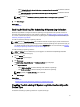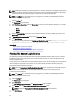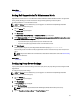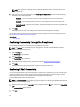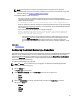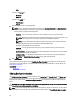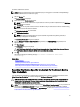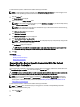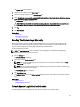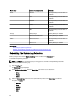Owner's Manual
NOTE: If you have opted to not receive e-mail notification when a new support case is generated,
SupportAssist does not send the connectivity confirmation e-mail as well. For more information about e-mail
notification settings, see Configuring E-Mail Notification Settings.
SupportAssist initiates an e-mail connectivity test.
– If the test is successful, a confirmation e-mail message is sent to you. The message provides the
connectivity status and a reminder to configure your devices for monitoring. The SupportAssist dashboard
displays the following message:
A connectivity test has been successfully sent to Dell SupportAssist.
When you receive the connectivity confirmation e-mail from SupportAssist, ensure that your supported Dell
devices are properly configured for monitoring. For more information, see the
Dell OpenManage Essentials
User’s Guide
at dell.com/support/manuals.
– If the connectivity test fails, the following error message is displayed:
Error: Connectivity test failed. Please check your network settings.
If your network settings are correct, please contact Dell Technical
Support for further instructions.
* If SupportAssist displays an error message, ensure that your network settings are correct, and
then click Retry. If the error persists, and you are certain that your network settings are correct,
click the Dell Technical Support link that appears below the error message to engage Dell
technical support for troubleshooting assistance. Once the error is resolved, repeat step 1 to step
2.
Related Links
Connectivity Test
Configuring The Default Device Type Credentials
SupportAssist runs the appropriate collection tools and gathers the system logs from OpenManage Essentials-managed
Dell server, storage, and switch devices. To run the collection tools on your supported devices, you must configure
SupportAssist with the Administrator credentials for each managed device type. The Default Device Type Credentials
section in the System Logs page allows you to configure SupportAssist with the Administrator credentials for each
supported device type and credential type.
To configure the default device type credentials:
NOTE: The Settings tab is accessible only if you are logged on as a member of the OpenManage Essentials
Administrators or Power Users group.
1. Click the Settings tab.
The System Logs page is displayed.
2. Under Edit Device Credentials, select the Device Type from the list. You can select from:
– Server
– Storage
– Switch
3. Select the Credential Type from the list. The options listed vary based on the Device Type you selected.
The options for Server are:
– Windows
– Linux
– ESX/ESXi
– iDRAC7
35