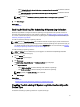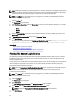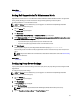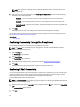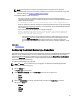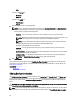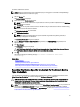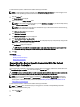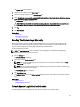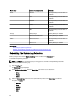Owner's Manual
NOTE: If the proxy server credentials are not provided, SupportAssist connects to the proxy server as an
anonymous user.
5. If the proxy server requires authentication, select Proxy requires authentication, and then provide the following
information in the corresponding fields:
– Username — The user name must contain one or more printable characters, and not exceed 104
characters.
– Password — The user password must contain one or more printable characters, and not exceed 127
characters.
– Confirm Password — Repeat the user password. The password should match with the one provided in the
Password field.
6. Click Apply.
SupportAssist tests the proxy server settings, and the result of the test is displayed in a dialog box.
You can verify if the proxy settings has been configured correctly by testing the connection through the proxy server.
See Confirming Connectivity Through The Proxy Server.
Related Links
Proxy Settings
Confirming Connectivity Through The Proxy Server
To test if Dell SupportAssist can connect to the Internet through the proxy server:
NOTE: The Settings tab is accessible only if you are logged on as a member of the OpenManage Essentials
Administrators or Power Users group.
1. Click the Settings tab.
The System Logs page is displayed.
2. Click Proxy Settings.
The Proxy Settings page is displayed.
3. Ensure that the proxy settings has been configured correctly. See Configuring Proxy Server Settings.
4. Click Apply.
A dialog box appears to inform the status of the connection through the proxy server.
Confirming E-Mail Connectivity
You can test the SupportAssist e-mail connectivity status, to ensure that you receive the most current case and device
updates. For example, you may want to check the e-mail connectivity status following a network outage, a router or
firewall configuration change, or change made to the e-mail address of the primary user.
To test the SupportAssist e-mail connectivity status:
NOTE: The Connectivity Test link is enabled only if you are logged on as a member of the OpenManage Essentials
Administrators or Power Users group.
1. Move the mouse pointer over the
user name
link that is displayed beside the Help link, and then click Connectivity
Test.
The Connectivity Test page is displayed.
2. Click Send.
34