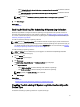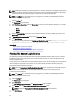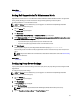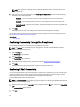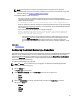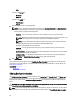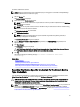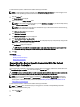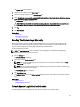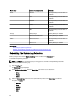Owner's Manual
NOTE: Disabling the scheduling of system log collection for a specific device type only disables the generation of
system log collection at periodic intervals on those devices. It does not disable SupportAssist from generating a
system log collection and uploading it to Dell, if a support case is opened for those devices.
NOTE: The Settings tab is accessible only if you are logged on as a member of the OpenManage Essentials
Administrators or Power Users group.
1. Click the Settings tab.
The System Logs page is displayed.
2. Under Edit Device Credentials, select the Device Type for which you want to disable scheduling. You can select
from:
– Server
– Storage
– Switch
3. Select the Credential Type for which you want to disable scheduling. The options available vary based on the
Device Type you selected.
4. In System Log Collection Schedule section, set the Frequency to None.
5. Click Save Changes.
The following message is displayed in the System Log Collection Schedule section: System Log Collection
scheduling is turned off for the current Device Type and Credential Type.
Related Links
Default System Log Collection Schedule
Scheduling The System Log Collection
Enabling Or Disabling The Scheduling Of System Log Collection
Filtering The System Log Collection
The system logs collected by SupportAssist includes personally identifiable information (PII) such as the complete
configuration snapshot of storage systems, hosts, and network devices which can contain host identification and
network configuration data.
In most cases, part or all of this data is required to properly diagnose issues. The security policy of your company may
restrict sending this data outside of your network. You can prevent sending this data to the Dell by configuring
SupportAssist to filter the system log collection.
NOTE: When the Send network identification information to Dell option is disabled, some of the data about your
network is not transmitted to Dell. This may impede Dell technical support from resolving your issue.
To filter the system log collection:
NOTE: The Settings tab is accessible only if you are logged on as a member of the OpenManage Essentials
Administrators or Power Users group.
1. Click the Settings tab.
The System Logs page is displayed.
2. Click Preferences.
The Email Settings, Support Collection, and Maintenance Mode page is displayed.
3. Under Details, clear the Send network identification information to Dell option.
NOTE: By default, the Send network identification information to Dell option is selected.
4. Click Save Changes.
32