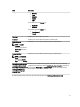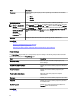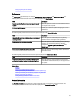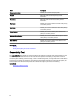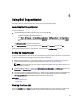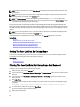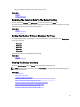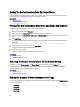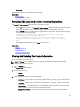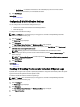Owner's Manual
– Email Address — Provide the e-mail address in the name@company.com format. It must contain a
minimum of five characters, and not exceed 50 characters.
4. Click Save Changes.
Related Links
Contact Information
Configuring E-Mail Notification Settings
You can configure the e-mail notification settings based on your:
• Preference to receive e-mail notifications from Dell SupportAssist
• Preferred language
To configure the e-mail notification settings:
NOTE: The Settings tab is accessible only if you are logged on as a member of the OpenManage Essentials
Administrators or Power Users group.
1. Click the Settings tab.
The System Logs page is displayed.
2. Click Preferences.
The Email Settings, Support Collection, and Maintenance Mode page is displayed.
3. To receive e-mail notifications when a new support case is opened, under Email Settings, select Receive email
notification when a new support case is opened
.
NOTE: Disabling support case e-mail notifications also disables e-mail connectivity test e-mails.
4. To set the language in which you want to receive e-mail notifications, from the Preferred Email Language list,
select a language.
NOTE: The Preferred Email Language is enabled only when the Receive email notification when a new support
case is opened option is selected.
5. Click Save Changes.
Related Links
Preferences
Enabling Or Disabling The Automatic Collection Of System Logs
By default, when a support case is opened or updated, SupportAssist is configured to automatically collects the system
logs from the device that generated the alert uploads it to Dell.
To enable or disable the automatic collection of system logs:
NOTE: The Settings tab is accessible only if you are logged on as a member of the OpenManage Essentials
Administrators or Power Users group.
1. Click the Settings tab.
The System Logs page is displayed.
2. Click Preferences.
The Email Settings, Support Collection, and Maintenance Mode page is displayed.
3. Under Support Collection:
30