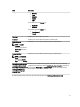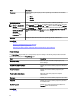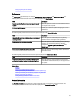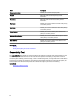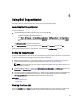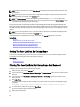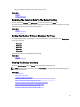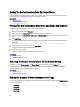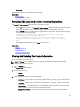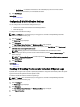Owner's Manual
• 100 per page
By default, the dashboard is set to display 50 devices per page.
Related Links
Device Inventory
Viewing The Device Inventory
Refreshing The Case List Or Device Inventory Display Data
The Case List or Device Inventory display data can be refreshed in two ways:
• Click the icon that appears in the Case List or Device Inventory dashboard to update the displayed data using
the currently selected filters. This is handy for displaying updated information between poll cycles.
• Click the Refresh button on the web browser to regenerate the last sort operation. The web browser may display
a dialog box with the following message:
To display the webpage again, the web browser needs to resend the
information you’ve previously submitted.
If you were making a purchase, you should click Cancel to avoid a
duplicate translation. Otherwise, click Retry to display the webpage
again.
In the dialog box that is displayed, click the Retry button to continue.
Related Links
Case List
Viewing The Case List
Device Inventory
Viewing The Device Inventory
Viewing And Updating The Contact Information
To view and update the contact information:
NOTE: The Settings tab is accessible only if you are logged on as a member of the OpenManage Essentials
Administrators or Power Users group.
1. Click the Settings tab.
The System Logs page is displayed.
2. Select the type of contact:
– Primary
– Secondary
3. Make the required changes to any of the following fields:
– First Name — The first name can contain letters, quotation marks [ ’ ], periods [ . ], spaces, and not exceed
50 characters.
– Last Name — The last name can contain letters, quotation marks [ ’ ], periods [ . ], spaces, and not exceed
50 characters.
– Phone Number — In 123-456-7890 format, or in 123-456-7890 x 123 format (to include an extension). It must
contain a minimum of 10 characters, and not exceed 50 characters.
– Alternate Phone Number — Optional, with the same format and character requirements as the Phone
Number.
29