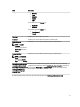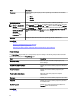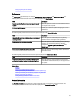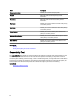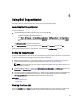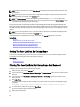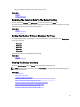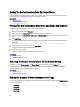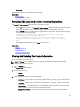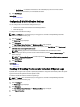Owner's Manual
Sorting The Device Inventory Data By Column Name
To sort the device inventory display data by column name, click any column header. The report refreshes to display the
data in an ascending or descending order of the column header you clicked.
Related Links
Device Inventory
Viewing The Device Inventory
Filtering The Device Inventory Data By Column Name And Keyword
To filter the device inventory display data by column name and keyword:
1. Select the column name from the Filter By: list.
2. If you are searching for Device Type, select the search criteria from the search list.
3. If you are searching for Device Name, Service Tag, or Collection Status, type the search keyword in the search text
field.
4. Click Apply Filters.
The report refreshes to display the data according to your criteria. If there are no matches, the following message
is displayed:
No support cases found. Please review your search criteria and try again.
5. To clear the search criteria and try again, click Clear Filters.
The report refreshes to display the default content.
6. Repeat step 2 through step 3.
The report refreshes to display the data according to your criteria.
Related Links
Device Inventory
Viewing The Device Inventory
Returning The Device Inventory Data To The Default Sorting
To return to the default Device Inventory view (Device Name, in ascending order), click the Devices tab.
The report refreshes to the default sorting criteria. Any newly-discovered devices appear in the report. Devices that
have been removed since the last refresh no longer appear.
Related Links
Device Inventory
Viewing The Device Inventory
Setting The Number Of Devices Displayed Per Page
To change the total number of rows displayed in a page, select the number of cases to display from the Display Devices:
list. You can choose from:
• 10 per page
• 20 per page
• 30 per page
• 50 per page
28