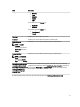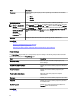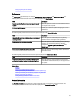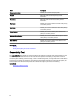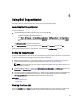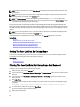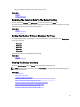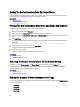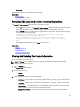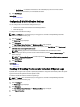Owner's Manual
NOTE: By default, the Case List is sorted by Date Opened, in descending order. See the following sections for more
sorting options.
NOTE: Pre-existing support cases (opened prior to SupportAssist installation), and cases opened by means other
than SupportAssist, do not appear in the Case List report.
NOTE: The Service Contract column in the SupportAssist dashboard displays unknown for all support cases
created prior to the SupportAssist upgrade. Once an alert is received from the device, the Service Contract column
is updated with the appropriate service contract type.
Support case information is automatically available, for Dell OpenManage Essentials-managed Dell PowerEdge, Dell
PowerVault, Dell PowerVault NX storage server, Dell EqualLogic, iDRAC7, Dell Force 10, and Dell PowerConnect devices
with valid service tags, when SupportAssist connects to the Dell support case and service contract databases over the
Internet.
NOTE: If you do not have Internet access, no case information is populated. It is downloaded and displayed when
you next connect to the Internet and open the Case List report.
Once SupportAssist has completed its open support cases update, the Case List displays the current cases.
Related Links
Case List
Sorting The Case List Data By Column Name
Filtering The Case List Data By Column Name And Keyword
Returning The Case List Data To The Default Sorting
Setting The Number Of Cases Displayed Per Page
Refreshing The Case List Or Device Inventory Display Data
Sorting The Case List Data By Column Name
To sort the case list display data by column name, click any column header. The report refreshes to display the data in
an ascending or descending order of the column header you clicked.
Related Links
Case List
Viewing The Case List
Filtering The Case List Data By Column Name And Keyword
To filter the case list display data by column name and keyword:
1. Select the column name from the Filter By: list.
2. If you are searching for Case Status, Progress, Device Type, or Service Contract, select the search criteria from the
search list.
3. If you are searching for Case Number, Date Opened, Case Title, or Service Tag, type the search keyword in the
search text field.
4. Click Apply Filters.
The report refreshes to display the data according to your criteria. If there are no matches, the following message
is displayed:
No support cases found. Please review your search criteria and try again.
5. To clear the search criteria and try again, click Clear Filters.
The report refreshes to display the default content.
6. Repeat step 2 through step 3.
26